Panorama
A standard Varwin object that is used to customize panoramas and has the following behaviors:
After importing the panoramic image into the platform resources, it will appear in the Desktop editor on the “Resources” tab. Learn more about downloading resources
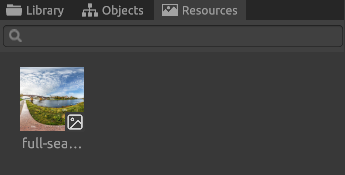
Placing the panorama on the stage
- Drag the Panorama object from the Library tab to the stage
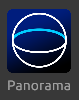
- Select the panorama on the editor stage, in the “Inspector” field “Panorama Picture” select the necessary picture resource that you added to the resource library earlier
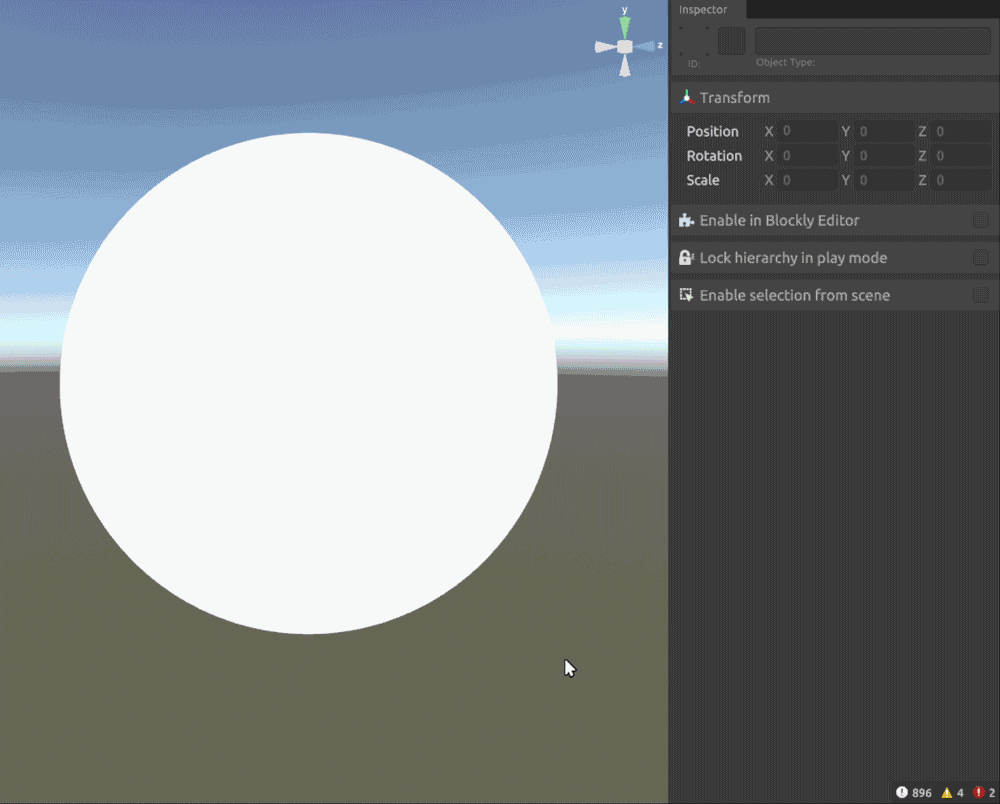
Panorama properties
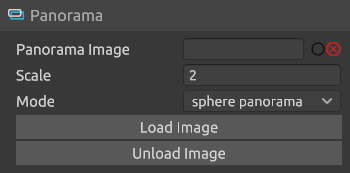
- A field for selecting a resource;
- Arm's length distance - this setting sets the radius of the inner invisible collider sphere, on the inner surface of which it is convenient to place interactive objects; to see this sphere, turn on the collider display mode at the top of the editor; use in tandem with the Pointer Beam Settings object to let the user interact with objects further than arm's length.
- Player height - sets the height of the player in the panorama. The value is set in meters in x.y format;
- Scale - panorama scaling. Performs the function of the standard scaling;
- Load button - loads the resource (if it is selected for this panorama) and shows it in the editor. Initially, resources are not shown to reduce the load on your PC;
- Unload button - unloads the resource (if it is selected for this panorama) and hides it on the stage, leaving a white panorama;
- The "Move camera" button - moves the camera inside the panorama to its center, to the height, set by the parameter "Player height".
Blockly
The main interaction with the panorama takes place inside the built-in Blockly logic editor
The following block types are set for the object by default:
Action Blocks
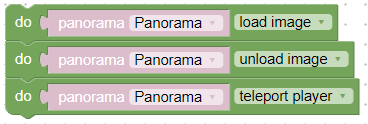
This set of actions allows you to manage the panorama and related actions and includes:
- Load image - when called, it loads the resource selected for the panorama into the scene;
- Unload image - when called, unloads the resource selected for the panorama from the scene;
- Teleport player - places the player in the center of the selected panorama at the height set in the properties.
Variables
![]()
Contains blocks that set and return values of the following panorama attributes:
- Panorama - allows you to select one of the panoramas placed on the hay.
Events
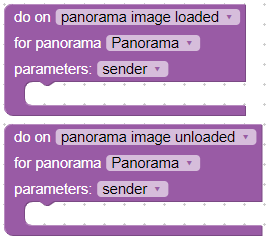
Blocks of events that react to the loading or unloading of a resource for a particular panorama on stage.