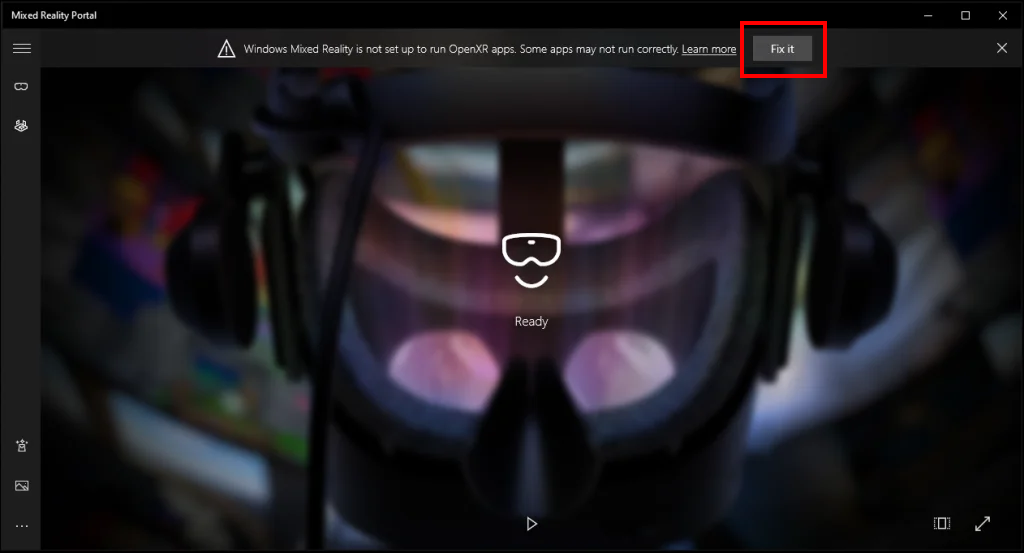Changing the default VR runtime environment
In Varwin, as of version 17, it is now possible to switch the VR application runtime environment from SteamVR OpenXR to OpenXR for each individual headset developer. This is done in each individual app that comes with the headset, such as Oculus, Vive Business Streaming, etc. Some apps can only work through SteamVR OpenXR, so you'll have to use SteamVR for those anyway:
- Pico Streaming Assistant
- Pico Link
On February 14, 2023, Pico announced support for OpenXR, but did not specify a release date
Instructions for changing the runtime environment:
- Launch SteamVR and open the settings by clicking on the three bars in the upper left corner of the window
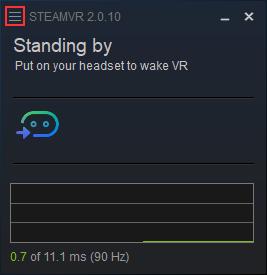
- Select the OpenXR section and click on Set SteamVR as OpenXR runtime
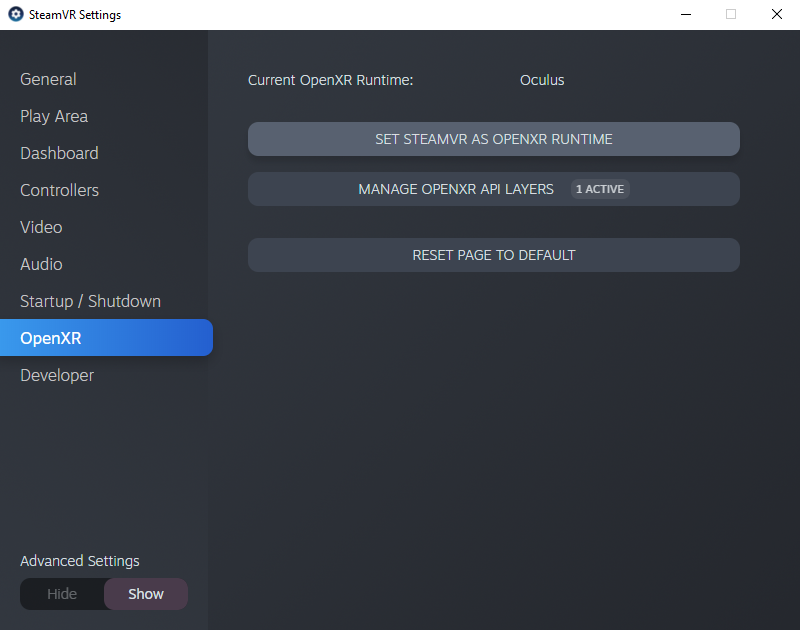
- Launch Oculus and open Settings > General
- Press the button Set Meta Quest Link as act...
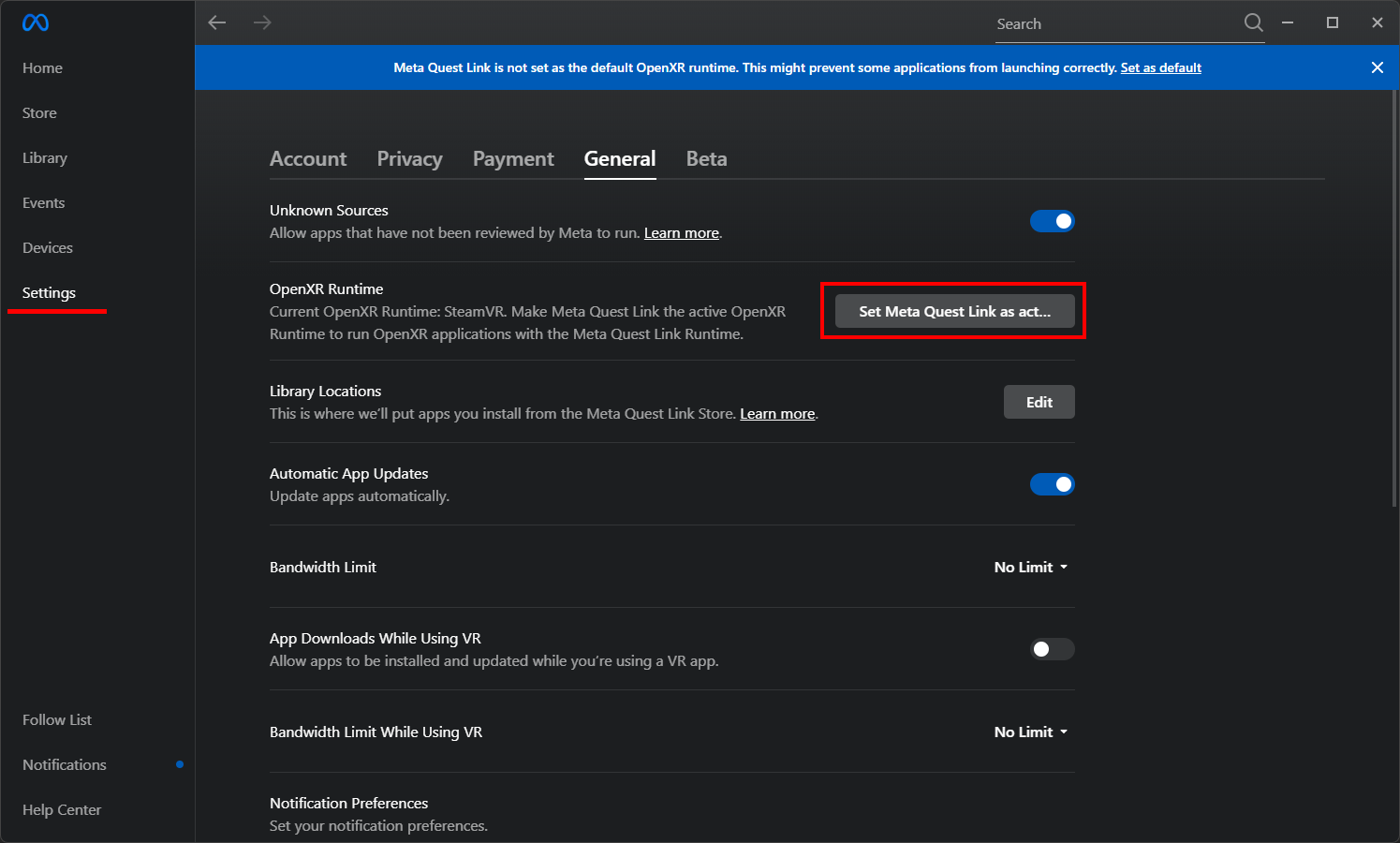
- Launch Vive Business Streaming
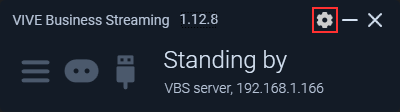
- The settings window will open. Select the Advanced section and click the Register button in the OpenXR subcategory
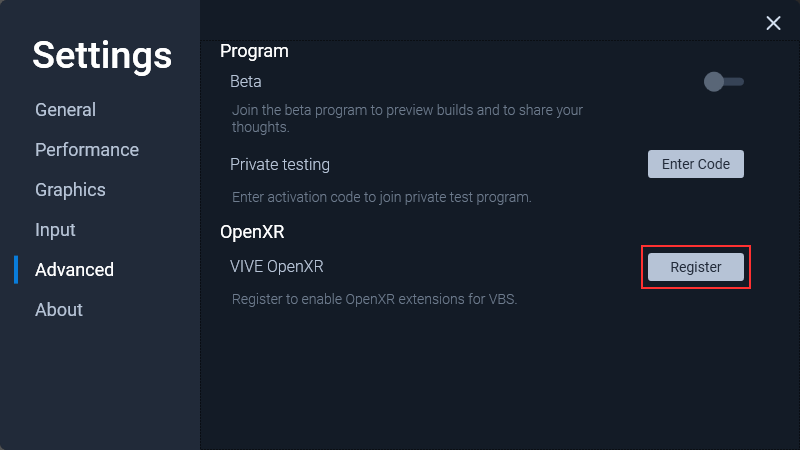
If you intend to use a headset other than the Vive Focus 3, you need to do the following:
- Type regedit in the search bar and open
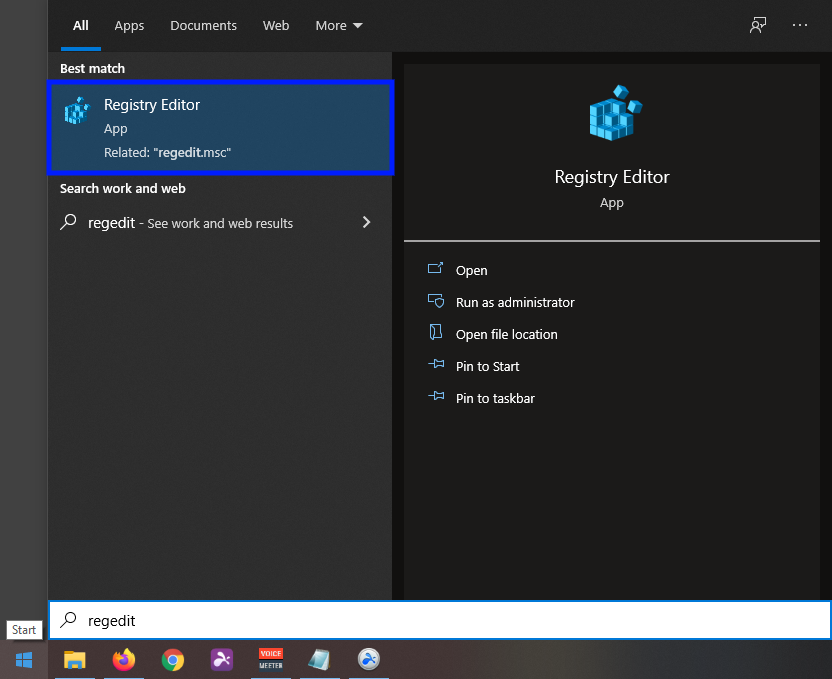
- The Registry Editor will open. Navigate to the path
Computer\HKEY_LOCAL_MACHINE\SOFTWARE\Khronos\OpenXR\1CODE - In folder 1, delete the ApiLayers folder
- Launch Vive Streaming Hub, press the gear and select Settings
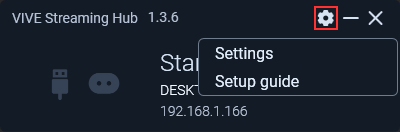
- The settings window will open. Select the Advanced section and click the Register button in the OpenXR subcategory
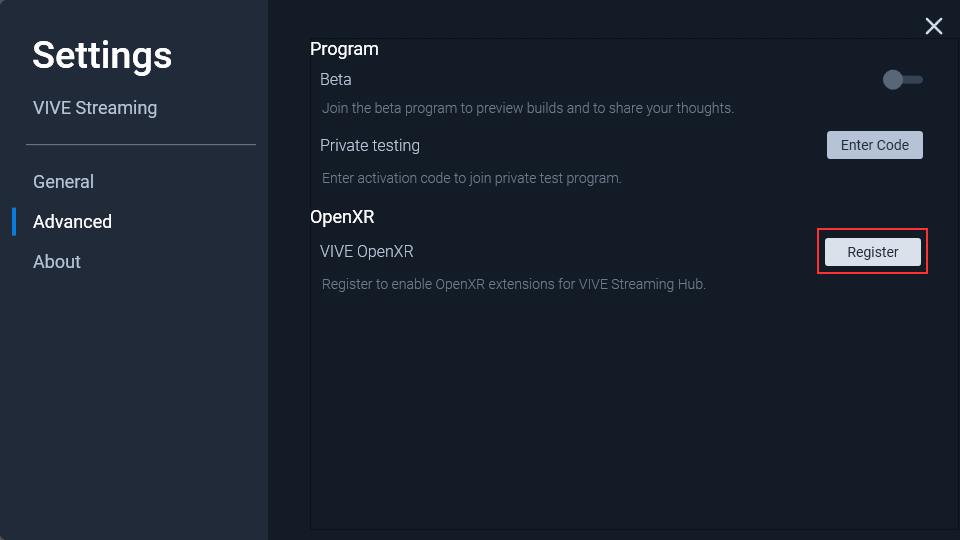
If you intend to use a headset other than the Vive Focus 3, you need to do the following:
- Type regedit in the search bar and open
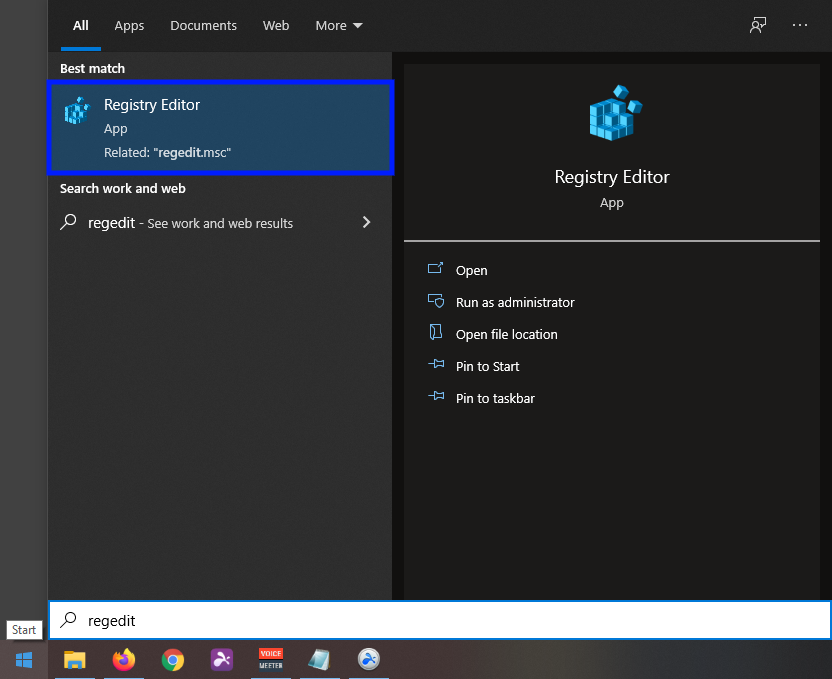
- The Registry Editor will open. Navigate to the path
Computer\HKEY_LOCAL_MACHINE\SOFTWARE\Khronos\OpenXR\1CODE - In folder 1, delete the ApiLayers folder
- Launch Vive Console and open Settings, by clicking on the three bars in the upper left corner of the window
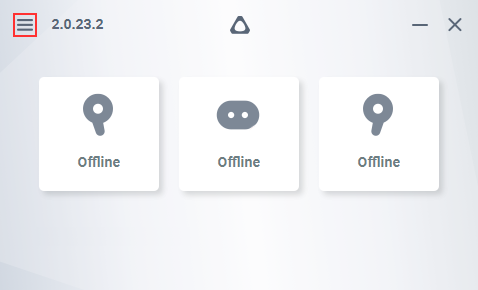
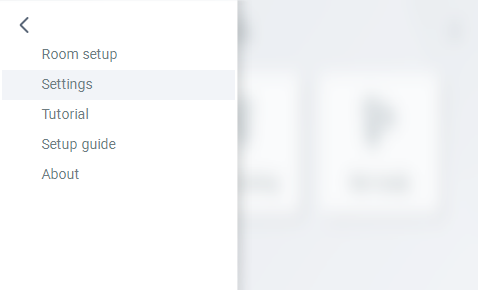
- The settings window opens. Select the Advanced section and select Vive OpenXR in the OpenXR subcategory
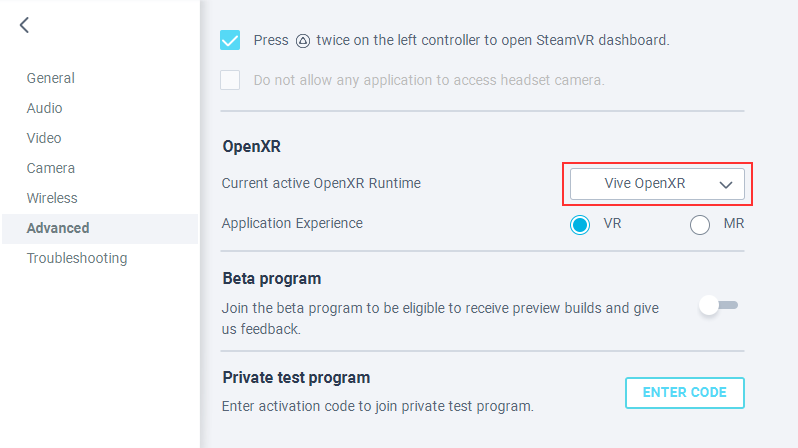
- Launch Windows Mixed Reality. A notice will appear at the top of the window stating that WMR is not configured to run OpenXR applications
- Click the Fix it button