ClassVR support is temporarily suspended at this time
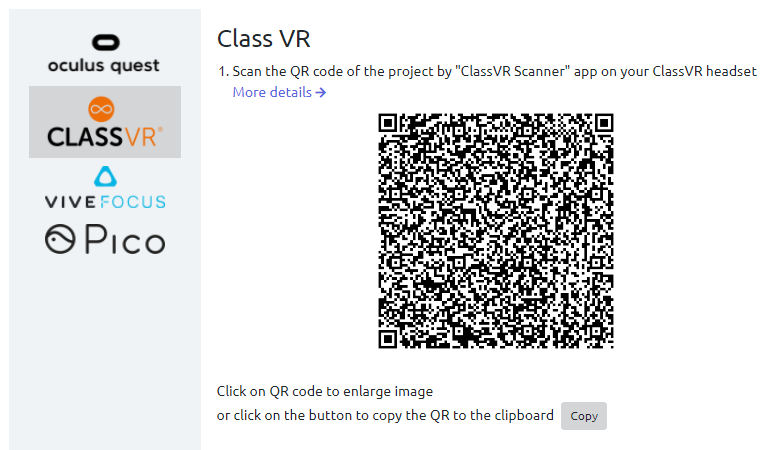
Use the Scanner app on your ClassVR headset and scan the project's QR code. Once scanned, the project will immediately launch on the headset
If the QR code cannot be scanned, click on it with the LKM to enlarge it