Working with remote objects/resources
If for some reason you encounter a situation where you have objects or resources in the scene that do not exist in the library, you will see warning windows that some of the resources or objects in use have been removed
There are two such windows. The first one is responsible for the list with deleted objects, the second one for the list with deleted resources. If your scene lacks both objects and resources, two windows will appear at once
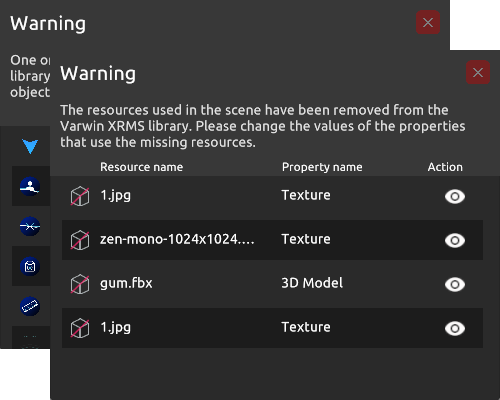
You can drag and drop windows by holding and dragging them by the title bar
Missing objects window
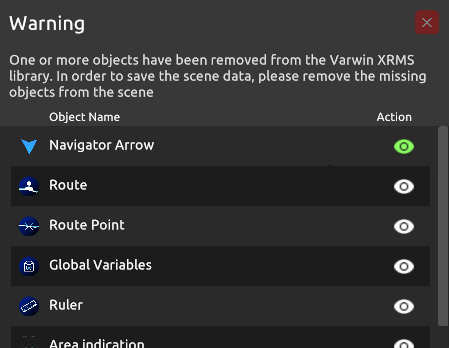
This window displays a list of objects missing in the Varwin library. This list contains the Object Name and the Action that contains the button that moves the camera on the scene to the remote object
Missing resources window
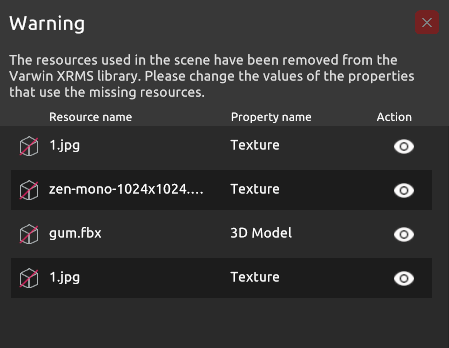
This window displays a list of resources missing from the Varwin library. This list contains the Resource Name, Property Name and Action that contains the button that moves the camera on the stage to the remote resource
Decision
To continue editing the scene, you must remove missing objects and resources from the hierarchy. To do this:
- Click on the eye icon in the deleted objects/resources window
- Select it on the scene, it will be highlighted in the object hierarchy
- Press the Delete button on the keyboard or the Delete button at the very bottom of the object/resource properties in the Inspector