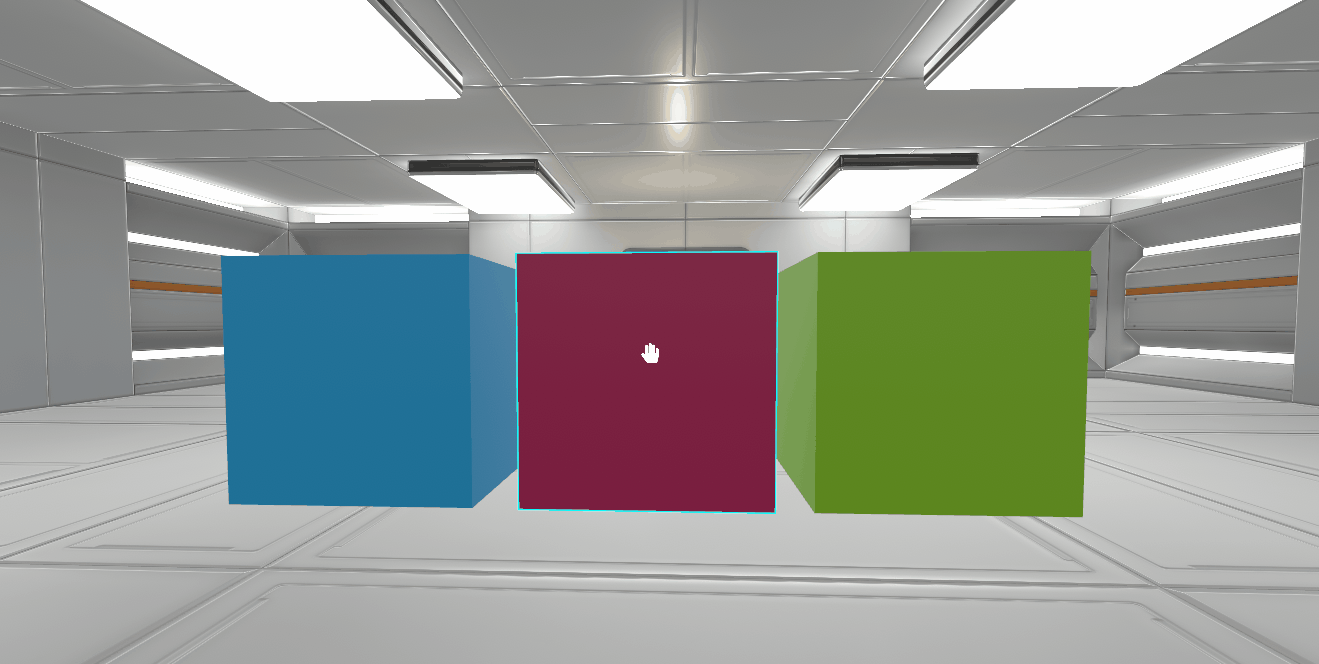Hierarchy
Objects on the scene can be organized into a hierarchical structure for easy editing of the scene. Simply drag the desired object with the mouse pointer
Objects are signed as follows: object_name (object_type)
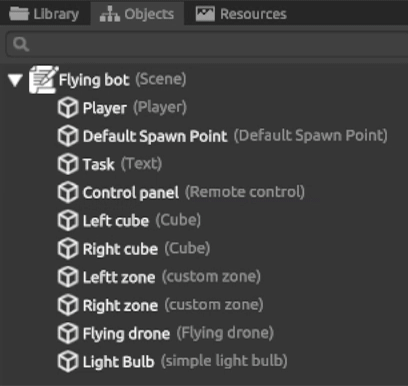
When you select an object in the hierarchy, it will be selected on the stage. When selecting a parent object in the hierarchy, it and all its descendants will be selected on the stage. Let’s call such an object composite
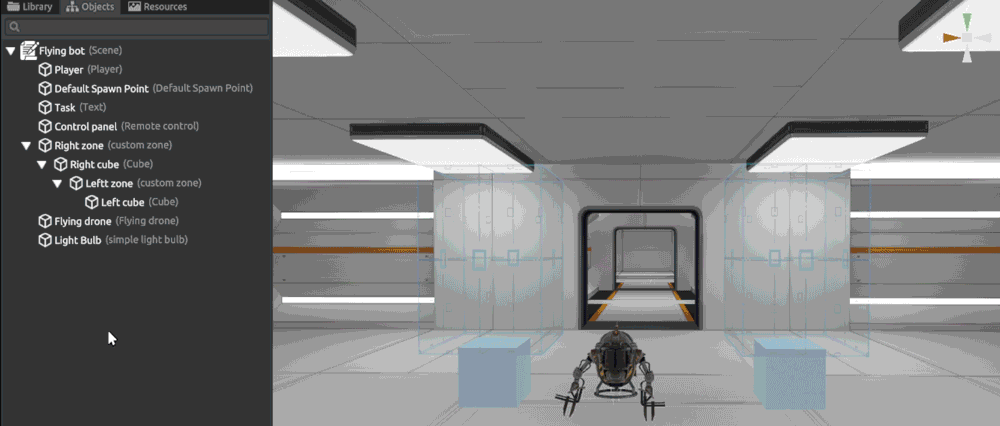
The following operations on compound objects are defined:
- Moving
- Rotation
- Removing
- Copying
- Cutting out
- Inserting
Inserting the copied object takes place on the same level as the selected object in the hierarchy
Here are some hints and tips when working with hierarchy
- Organizing objects into a hierarchy in edit mode has no effect on the behavior of objects in view mode
- Turning a parent object on or off also turns off all child objects in the hierarchy
- All child objects inherit the kinematics of the parent, i.e. they are subject to the same physical properties
Local coordinates in object hierarchy
The coordinates of a child object within a hierarchy are set relative to the center of the parent object. It means that if the coordinates of the child object along the three XYZ axes are equal to 0, then the object will be located in the center of the parent object
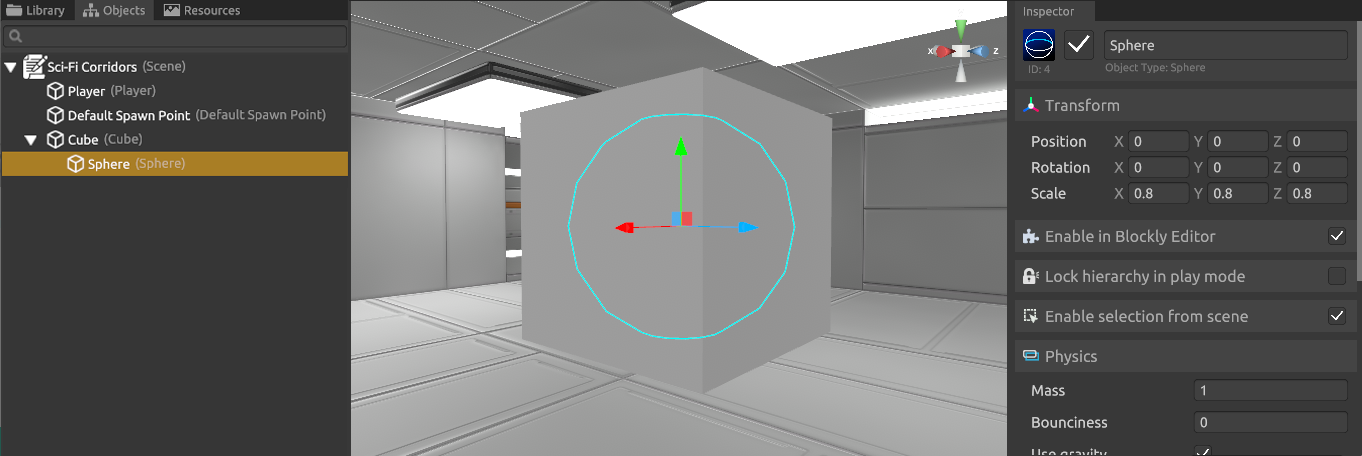
Lock Hierarchy in View Mode
To fix the hierarchy in view mode, you must set the appropriate checkbox in the parent object inspector. This setting will apply to all descendants
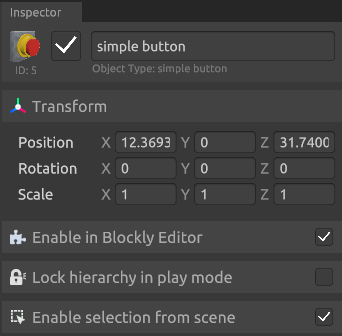
Example
Let’s create a hierarchy of three colored cubes, as shown in the screenshot. At the parent, pink cube, check “fix hierarchy in view mode”
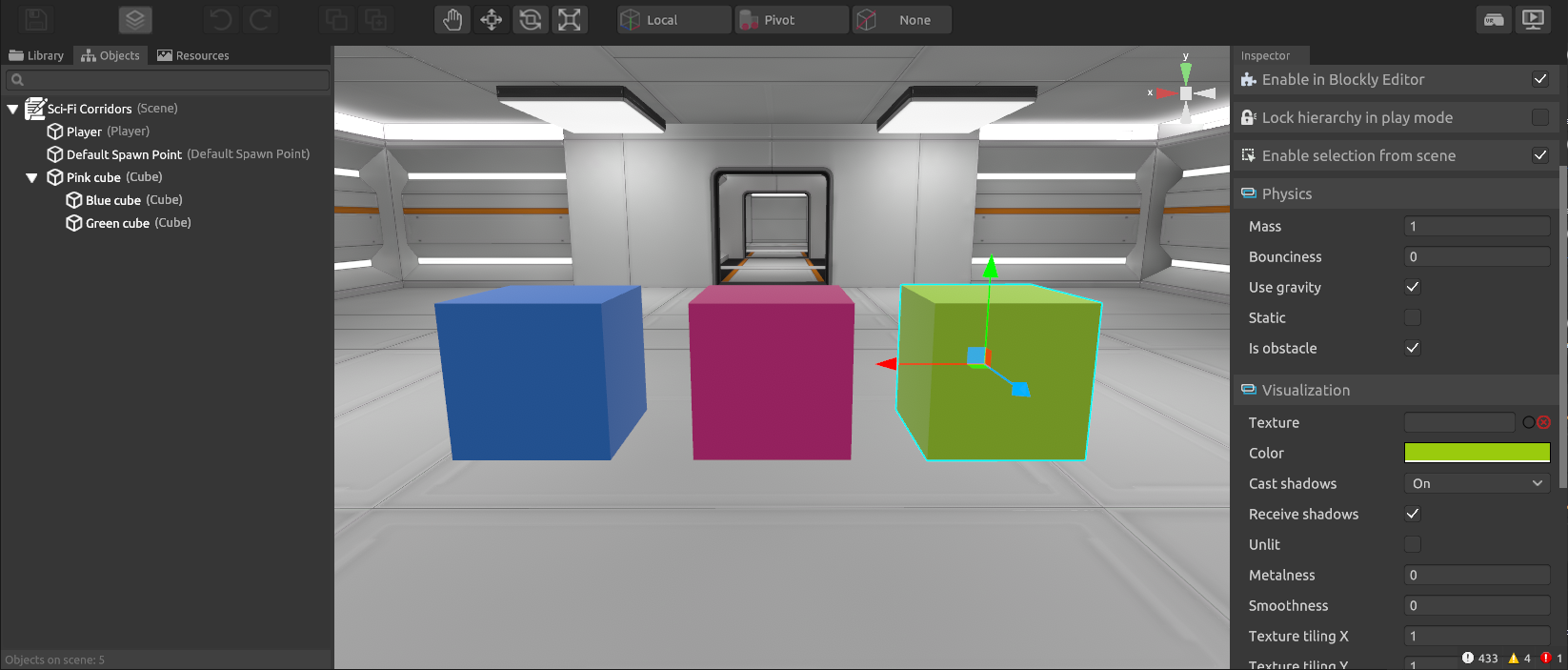
After switching to view mode, it is possible to move only the parent object, while the children will follow it. Descendants cannot be moved separately. In this case, the physical properties for the entire group of objects will be calculated as for one object.