FAQ: Starting Projects
VR-client does not start
- Check that your VR hardware and PC meet the system requirements
- Reinstall the VR Client
The client started, but the helmet has a black screen
- For hardware
- Windows Mixed Reality: Check your hardware manual
- HTC Vive: verify that the base stations are turned on and you are within range
- Restart Steam VR
- Restart your PC
- Check if there are other VR apps running on this hardware
- If yes, contact Varwin support at support@varwin.com
- If not, contact your hardware manufacturer's support team
The client starts, but nothing happens
If the laptop system has an integrated graphics card selected by default, the platform will start the VR-client, but will not let you work in it. The user will see an error in VR
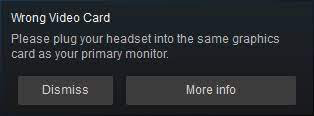
In this case you need to switch to a discrete graphics card:
- Right-click on your Windows desktop, then click NVIDIA Control Panel from the context menu
- Click on "Manage 3D settings" from the left menu
- Select the "Global Settings" tab on the right, then select "NVIDIA High Performance Processor" from the "High Performance Processor" section
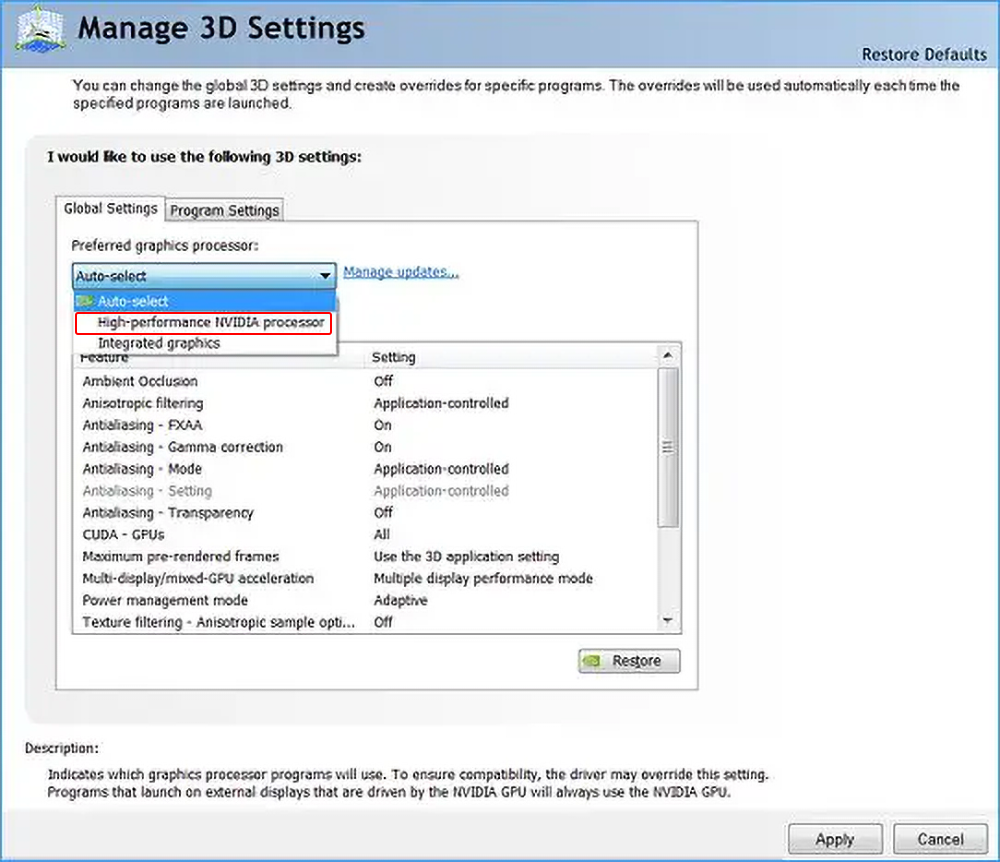
Controllers are not displayed
- Make sure the controllers are charged and turned on
- Restart Steam VR
- Restart the project
Controllers are displayed in the wrong place
- Move controllers and helmet
- Restart the VR client
- Restart Steam VR
- Restart your PC
- Recalibrate your helmet (refer to your hardware manual)
Incorrect floor or horizon level
Move controllers and helmet
Restart the VR client
Restart Steam VR
For Windows Mixed Reality (floor):
- In virtual reality, go to the "Mixed Reality Portal". To do this, press the "System" (Windows) button on the controller, then the virtual "Home" button
- Go to "All apps"
- launch the "Floor Adjustment" application (Room Adjustment or Floor Adjustment in English interface)
- Click on the "Man" icon that appears
- Follow the instructions below to adjust the floor height
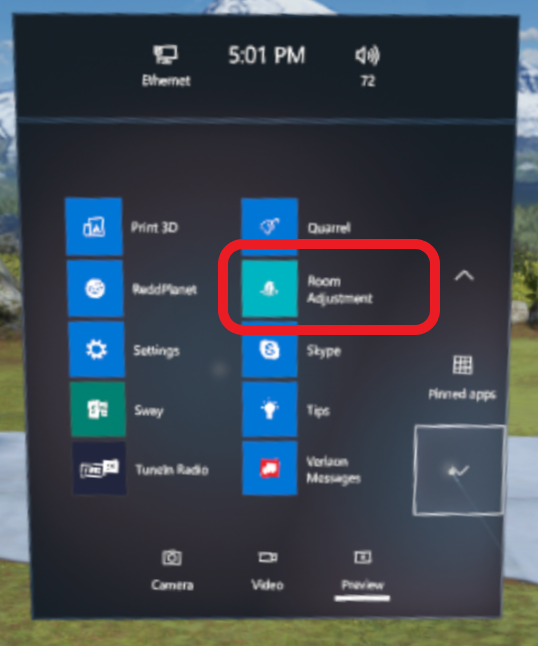
For Windows Mixed Reality (horizon):
- Outside of virtual reality, open the "Mixed Reality Portal" (it usually runs simultaneously with the Varwin VR client)
- click on the "Menu" button (three lines at the top left)
- select "Set up Room Boundary" (Run Setup or Set up Room Boundary in the English interface)
- follow the further instructions to reconfigure the helmet
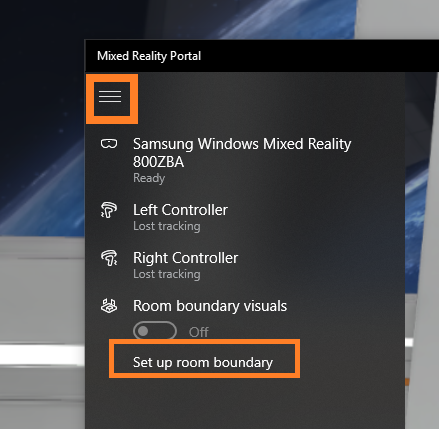
- Recalibrate the helmet (refer to the manual of your equipment)
- Restart your PC
VR-client crashes (no error message)
- Check if Steam VR / Oculus / Windows Mixed Reality / Vive Business Streaming / Pico is working
- Contact Varwin Support at support@varwin.com with logs a. How to get the log: Call the menu by right or left clicking on the Varwin icon once. Select "Open log"
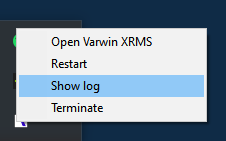
VR-client shows an error "Error compiling / executing logic / initializing logic"
Check the correct logic in Blockly
Problem areas are highlighted
If there are still errors in the project while running in VR, go to the logic editor and click apply. If:
- This is an object that you installed from Varwin Marketplace - if the block with the message "Block is out of date" is highlighted, you need to report it to support@varwin.com
- If it is your own object, you need to look for an error in Unity in the VrwnSDK