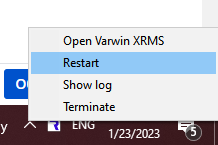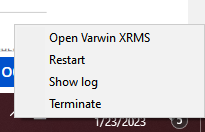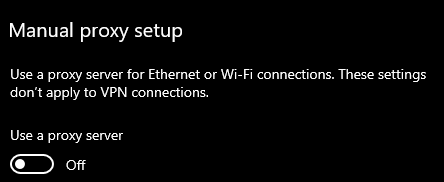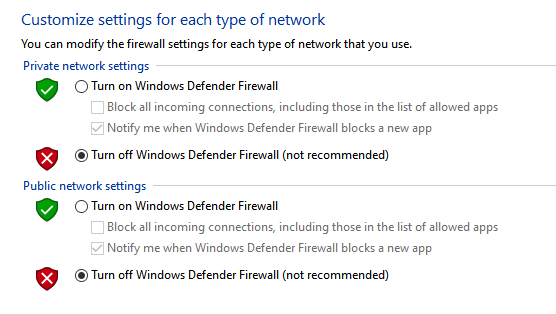FAQ: Installing and Running the Program
Varwin does not install
- Check that your PC meets the system requirements
- Contact Varwin Support at support@varwin.com with a description of the problem (we recommend that you attach a screenshot of the error)
Varwin does not start
A yellow dot on the icon means that the program is starting. This can take up to two minutes
If you see a red dot - there was a launch error
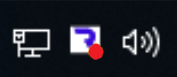
Actions in this case:
Hereinafter: each subsequent action is performed if the previous one did not help
- Call the menu by right- or left-clicking on the Varwin icon once. Restart Varwin via the menu
- Restart Windows
- Check if the firewall ports are closed*
*The first time you start Varwin, you may receive several alerts from the Windows firewall. Select "Allow access" everywhere (you are allowing access to certain Varwin services, without this the platform will not start)
If you start Varwin and then exit, the program can only be restarted after restarting the laptop. What should I do?
If you have problems running the program again, you can close/open it from the tray. To do this, right-click on the Varwin icon (similar to the letter R) in the bottom right corner of your computer. If you need to start the program, click Open Varwin XRMS, if close - Terminate
How do I work on Varwin at school/university if I have a proxy server installed?
Add address exceptions in the proxy settings:
- varwin.com
- localhost
- 127.0.0.1
0.13 doesn't work (0.16 was installed before)
The answer to this question is in development!
Varwin does not start Error "API not available" or "DB not available"
Disable proxy, disable firewall, temporarily disable antivirus or add to exceptions (add Varwin to exceptions everywhere)
Varwin not starting Startup timeout error
The answer to this question is in development!
The platform does not start, there is no icon in the tray
What should you do if you encounter a problem with platform startup, when the icon in the tray (the icon near the time and language change) does not appear and the platform as a whole does not want to start, such as in the screenshot below?

In this case, it is highly likely that the user is running the platform client separately from all other services. This could happen if you run the platform from the wrong place. There are several ways to avoid this problem:
- The easiest way, during the installation, check the "Create a shortcut on the desktop" box and use it, then there should be no problems
- If the checkbox to create a shortcut was not checked during installation, then a search can help you. If you are a Windows 10 user, you should have a magnifying glass button to the right of the start button. Click on it and start typing "Varwin".
- If the second method didn't yield any results either, you'll have to resort to a tricky method. Go to "C:\Program Files\Varwin" (The path may be different if you chose a different one during the installation). Right-click on "VarwinLauncher.exe" and select "Create shortcut". You will see a message that you cannot create a shortcut in this folder, so it will be created on the desktop. Agree. Go to the desktop, find the shortcut you just created and right click on it. Select "Properties." In the "Object" field, after the path, insert --app-data="C:\VarwinData" --app-instance-mutex=Varwin. This should be "C:\Program Files\Varwin\VarwinLauncher.exe" --app-data="C:\VarwinData" --app-instance-mutex=Varwin
- Varwin does not install
- Varwin does not start
- If you start Varwin and then exit, the program can only be restarted after restarting the laptop. What should I do?
- How do I work on Varwin at school/university if I have a proxy server installed?
- 0.13 doesn't work (0.16 was installed before)
- Varwin does not start Error "API not available" or "DB not available"
- Varwin not starting Startup timeout error
- The platform does not start, there is no icon in the tray