Open the “Projects” section. Select a project
Click “Add Scene”. Give it a name and select a scene template - the location where the objects will be placed
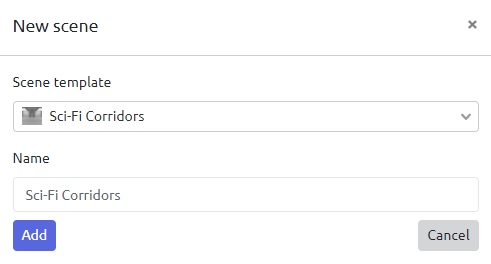
You have created a project with one scene. The scene currently does not contain objects and logic, but the project is already ready for viewing and editing
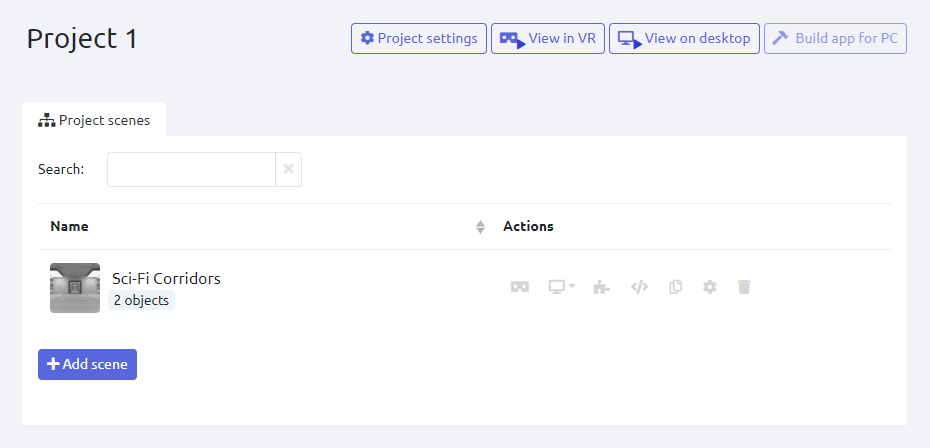
Duplicate scenes between projects
Copying ready-made scenes from other projects saves time when you need to implement an identical or similar scene in another project. When copying, the content of the scene and the Blockly logic are completely preserved
In order to copy a scene from one project to another, you need to go to the project from which the scene will be copied, select the scene and click on the corresponding icon opposite the scene preview and select the project to which you want to copy the selected scene
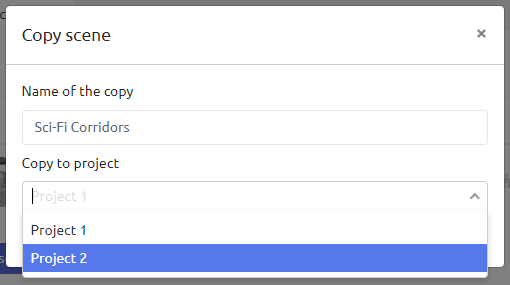
After that, the copied scene will appear in your project