Create your first project
New project
Launch the Varwin XRMS. Open the “Projects” section. Click “Add Project”. Give it a name, then click “Add”.
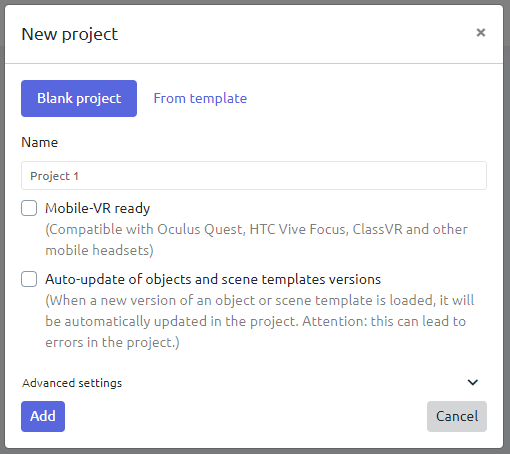
Your project has appeared in the list. The structure of the new project is immediately opened automatically
For more details, read the article “Creating a project”
Scene creation
At this moment there are no scenes in our first project. Click “Add Scene”. Give it a name and select a scene template - the location where the objects will be placed
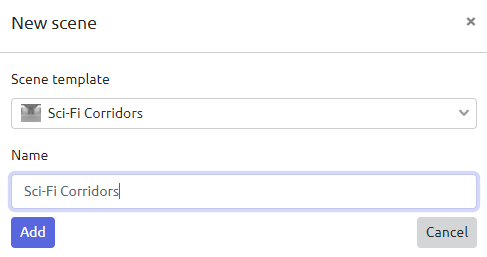
You have created a project with one scene. The scene currently does not contain objects and logic, but the project is already ready for viewing and assembly
For more details, read the article “Creating a scene”
Scene editing
The scene is ready for editing. Before creating logic, you need to add objects to the scene
Switch to “PC Editing mode”
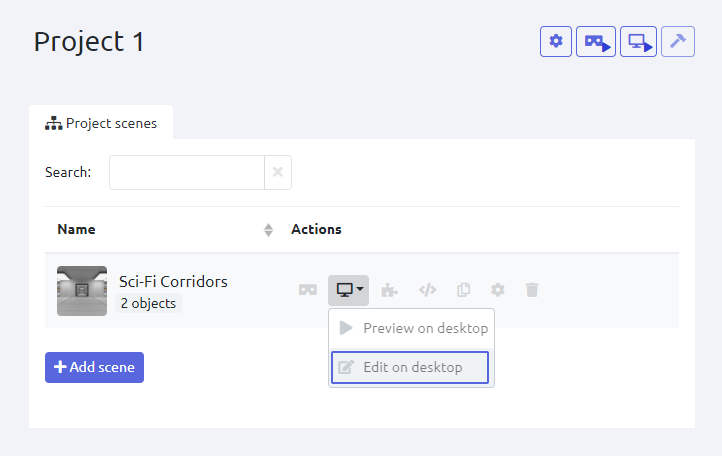
The scene editor will open. Drag a simple button and light bulb from the library onto the stage
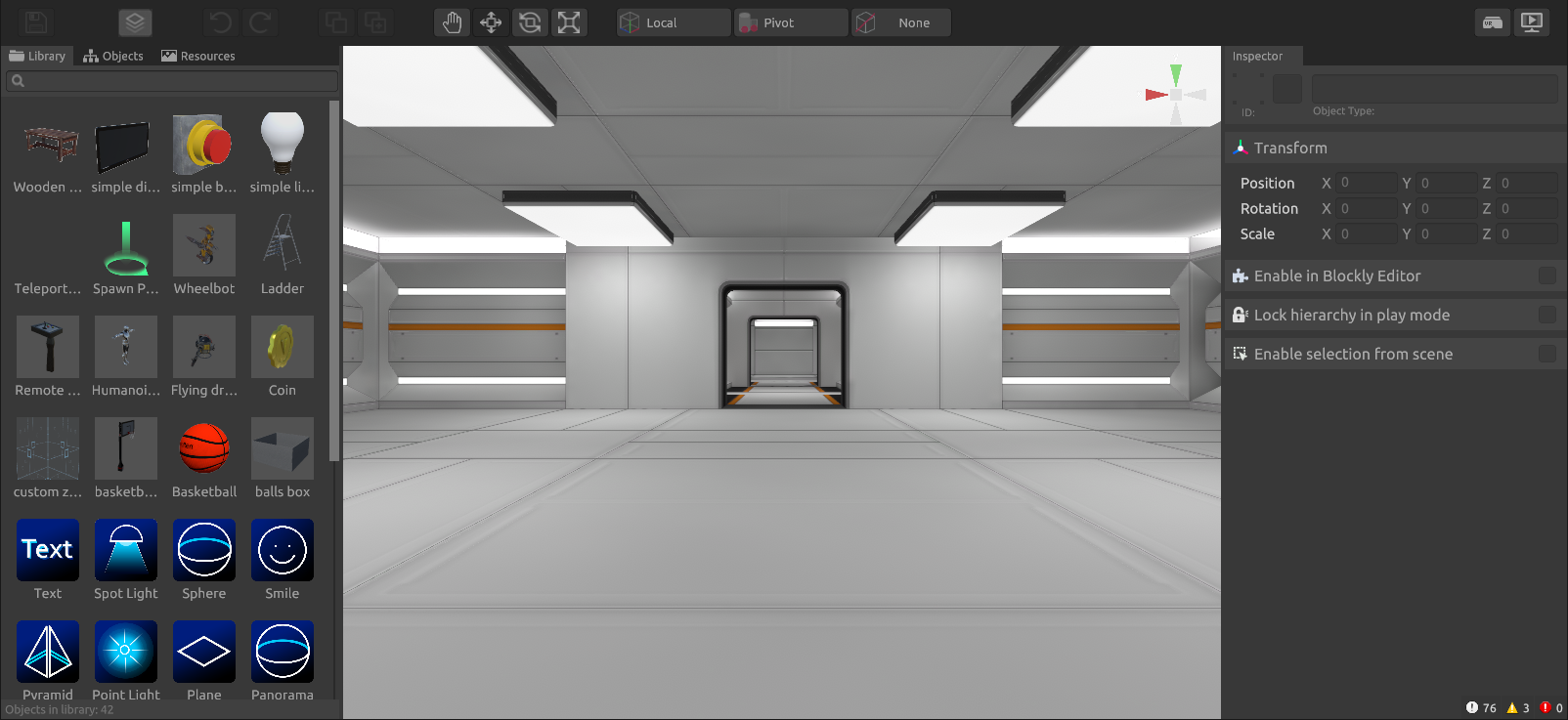
Click save and close or minimize the editing window

You can read more about scene editing in the corresponding article
Creation of logic
The scene is ready for creation of a scenario in Blockly
On the project page, click on the puzzle icon

The Blockly logic editor will open
Select “Objects” - “Simple button” from the left menu. You will see the available logical blocks for the button. Drag the event block into the workspace
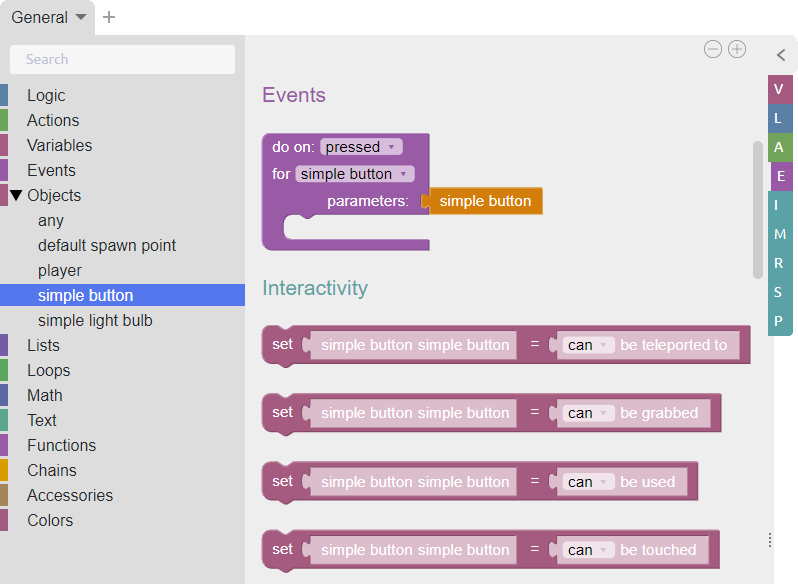
Select “Objects” - “Simple light bulb” from the left menu. You will see the available logic blocks for the light bulb. Drag the second block from the “Action” section into the workspace
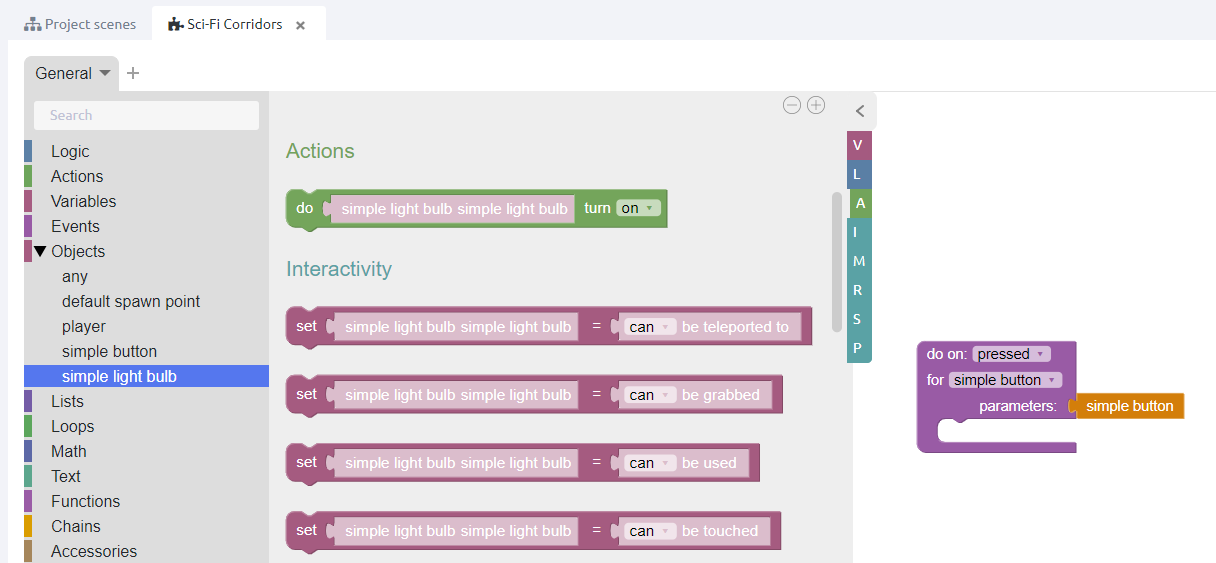
Place the green “Actions” block inside the purple “Events” block. This design literally says the following: “When you press a simple button, turn on a simple lightbulb”
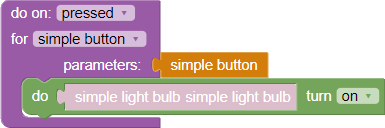
Click “Apply”, wait until the changes are saved
You can read more about editing logic in the corresponding article
Testing
Test the written logic in view or preview mode
The preview and editing mode can be accessed from the Blockly logic editor
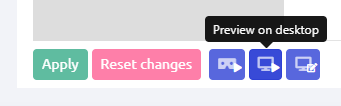
Press the button and the light will turn on, everything is working!
Project build
The project is ready to build
Click “Build Project”. Wait for the build process to complete
Your project will have an .exe extension and will not require the Varwin RMS application to run
In the assembled project, you can switch to VR mode and back by pressing Esc