Object versioning
Versioning is useful when you need to test multiple versions of an object and still be able to easily revert to a previous version. If there were no versions, then one would have to keep several objects with the same name on the hard disk and each time overwrite the existing object in Varwin XRMS, or load several different objects and replace them on the scene
The versioning window is opened by clicking on the button in the scene editor
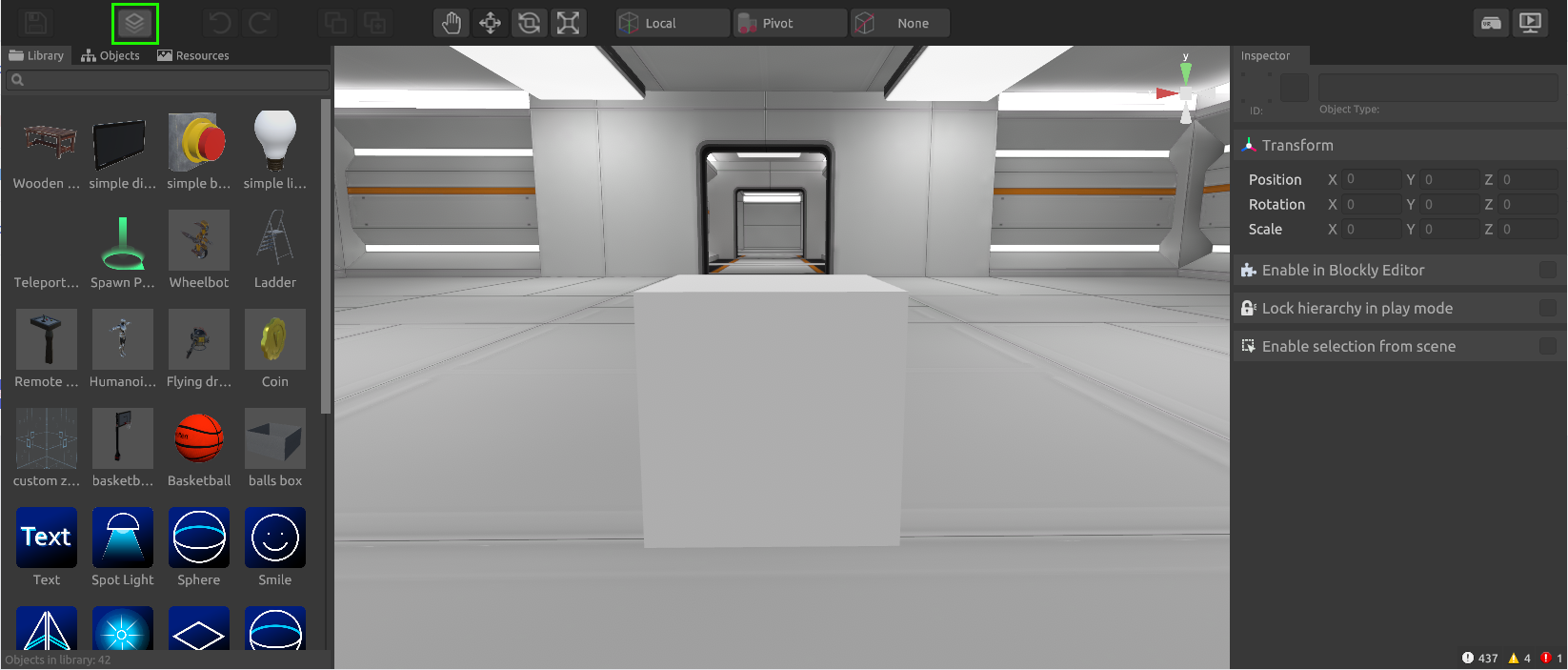
A window will appear in front of the user with a list of objects that are on the stage and have more than one version in the library
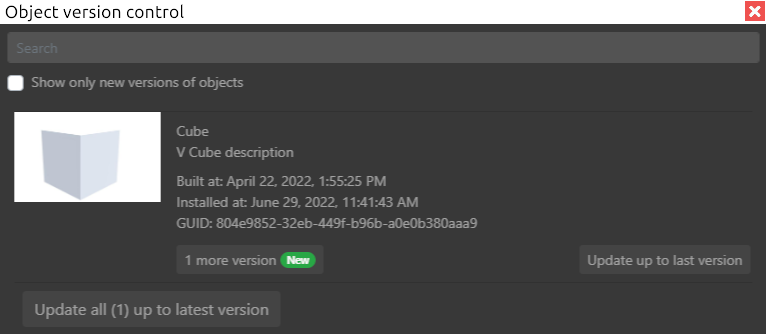
Object versioning window
- Object name input field - a field that allows the user to sort the list of all objects with two or more versions by name
- Show only newer versions of objects - sorted by objects that have a newer version in the library
If the checkbox is cleared, then the list will show all objects from the scene that have more than one version in the library
- Object - an icon, the name of the object with a brief but informative description, which indicates:
- The date the object version was created
- The date the object was added to the Varwin library
- Object GUID - a unique object number that is automatically assigned to it
- 1 more version - a button that allows you to directly select a different version for this object. If a newer version is available, there will be a green “New” icon next to the button
- Update to latest version - automatically updates the object to the latest version
- Update all (N) to the latest version - automatically updates all objects to the latest version, where N is the number of objects to be updated
Object version list window
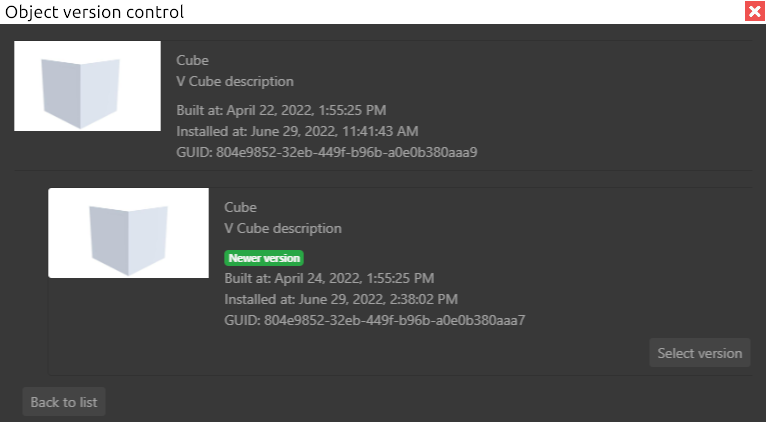
A window that displays a list of all available versions of the selected object
- Object - icon, object name with description
- A list of object versions showing creation date, date added and GUID. The newest version has a corresponding message. Opposite each of the versions there is a button that selects this version as the main one
- Button Back to list
Before choosing a different version for an object, save the scene!