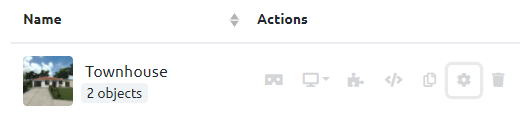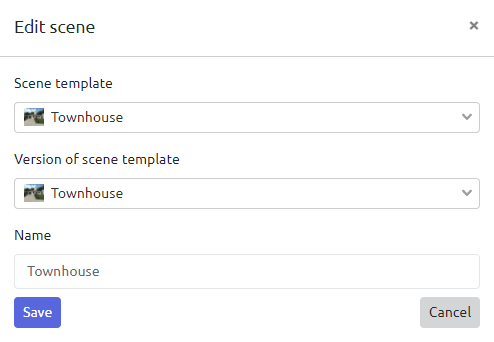Editing a 3D scene
Launching the scene editor
You can launch the Desktop Editor from Varwin XRMS. To do this, go to the project page and next to the scene, click “Edit on PC”
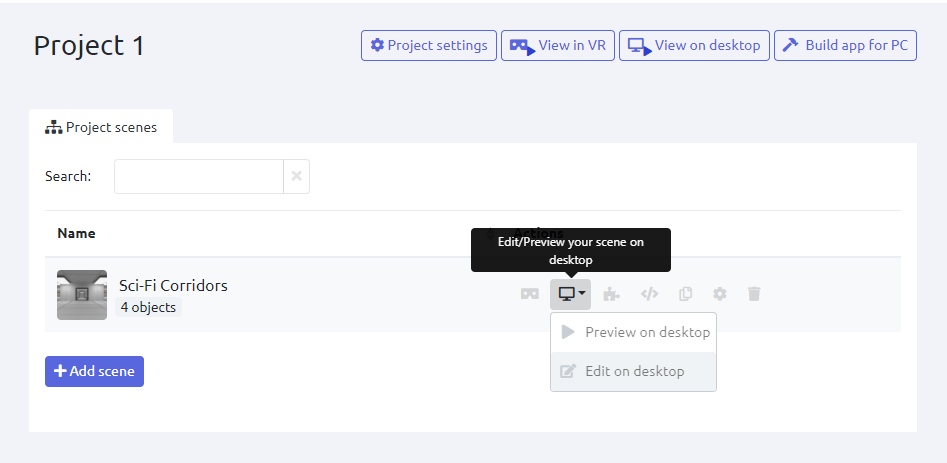
You can also open the Desktop Editor from Preview Mode. On a PC, press Esc and select “Edit Mode”
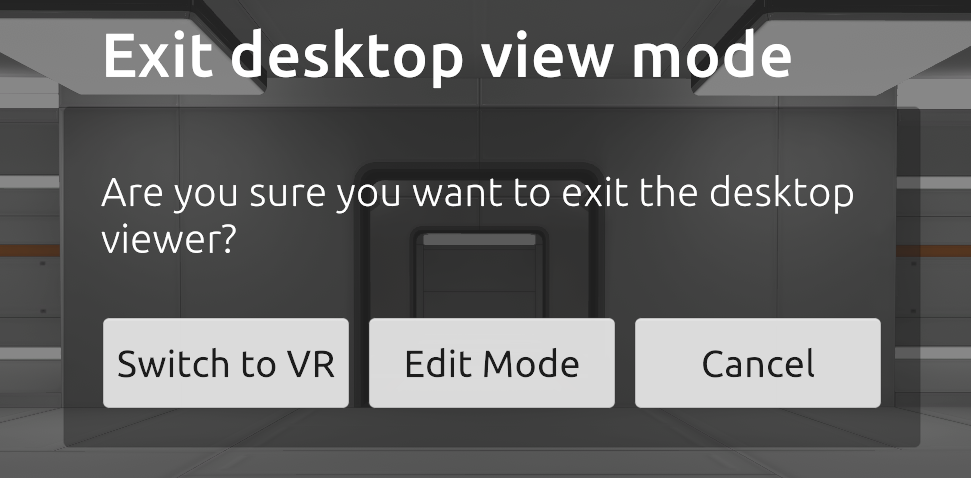
In VR, on the top panel, select the icon to switch to PC editing mode
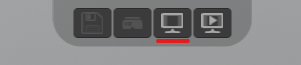
Changing the scene template
During the development of a project, you can change the scene template and even select its version if you have a different one. To do that, open the desired project and click the gear next to the scene that you want to change the scene template
A window opens in which you can choose from all the templates available in the library:
- You can select among all the scene templates available in the library
- You can select a version of the selected scene template
- Change the name of the scene
Features of the Desktop Editor
- Place and remove objects on the scene
- Change objects scale
- Organize objects in a hierarchical structure
- Perform group actions on objects
- Modify object properties if any are defined for a particular object
Read more in the articles: