If you are reading this article, it means that the model you are trying to load into Varwin XRMS does lose its texture when imported. Here are a few simple steps to help you solve the problem and import your favorite model into the platform.
This article is only useful if you have the model and its textures. If there are no textures, you will need to choose another model to use
The first thing to do is to open the 3D package, in our case this is Blender 3.4.1 (hereafter Blender). Open Blender. As an example, let's take the 3D model in .fbx format
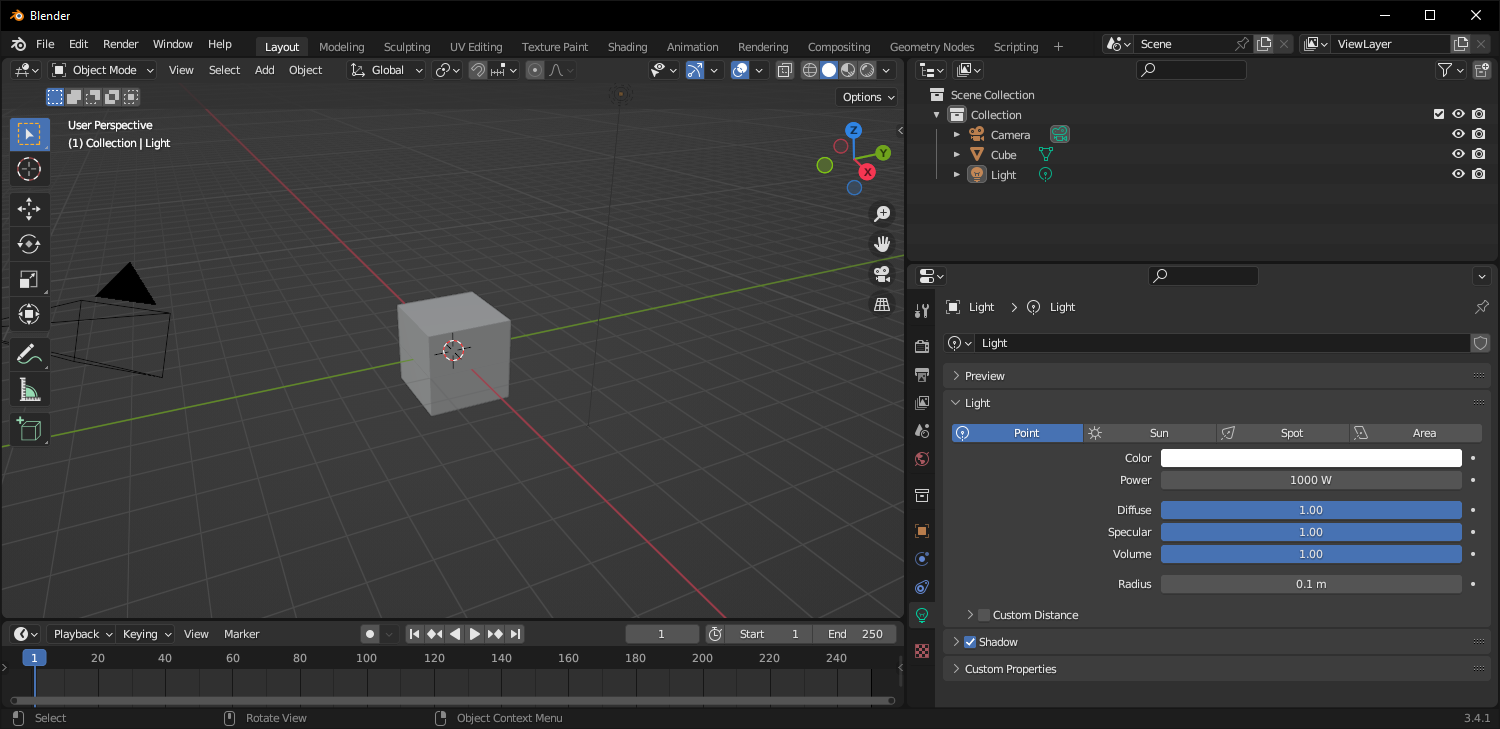
Don't forget to remove the cube from the scene, otherwise it will be sewn into the FBX file along with your 3D model
Importing a model File - Import - FBX
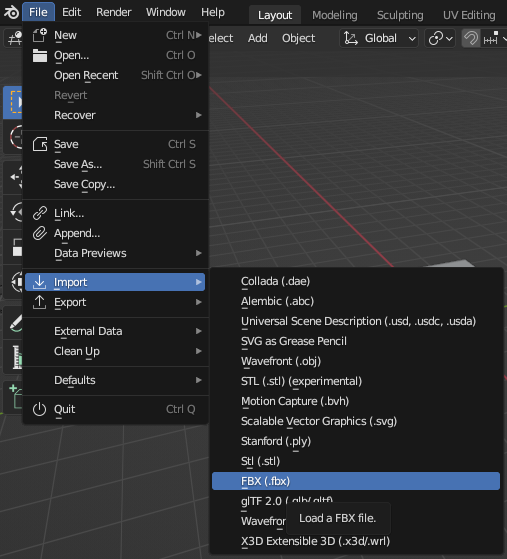
Find the file and without touching anything in the import settings press Import FBX
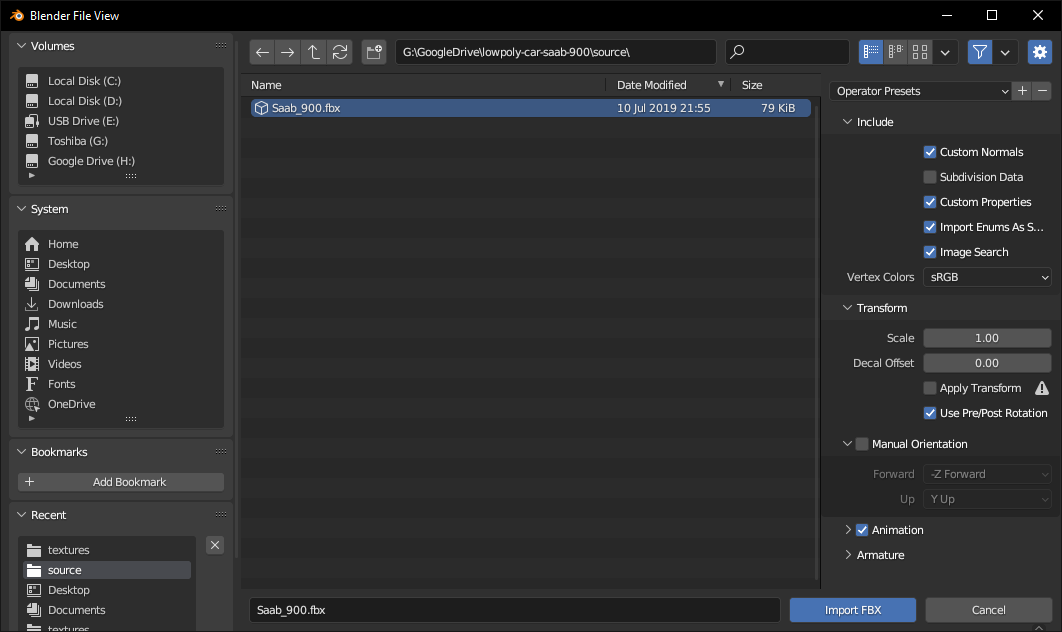
A model appeared on stage. Switch Viewport Shading to Material Preview (third ball) so that the textures can be seen

As we can see, the car has no texture

In order for them to appear, let's go to Material Properties (tab with a red circle on the object parameter panel)
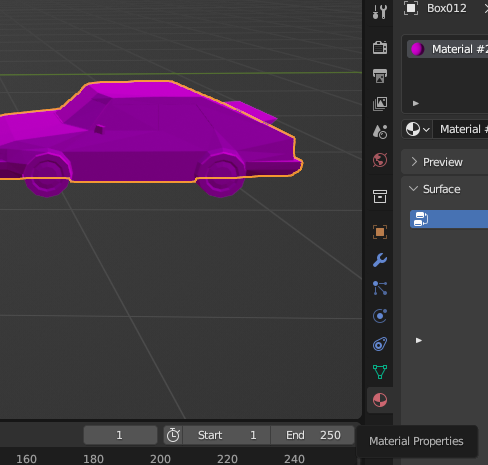
Next, change the property Base Color from a given color to a texture. To do this, click on the yellow dot to the left of Base color and select Image Texture
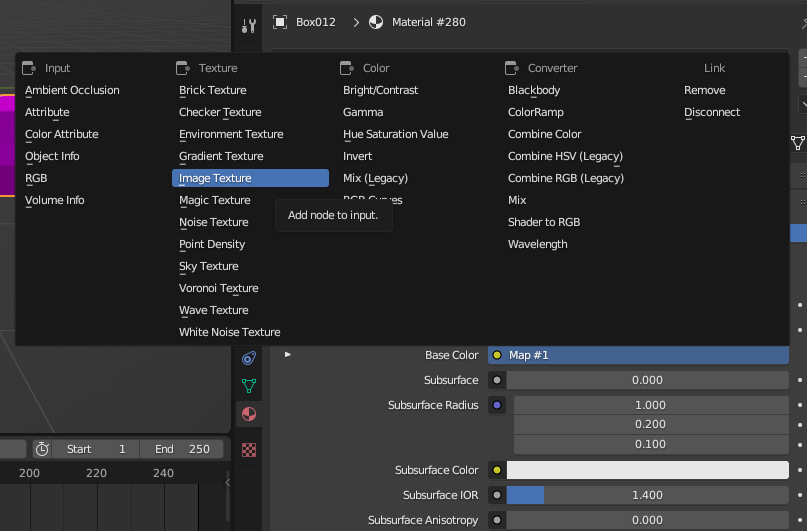
The parameter settings will change and you will be able to select the image/texture for the material. Click on the third button on the right, in the form of a folder

The Import Image window opens. Find the desired texture and click Open Image
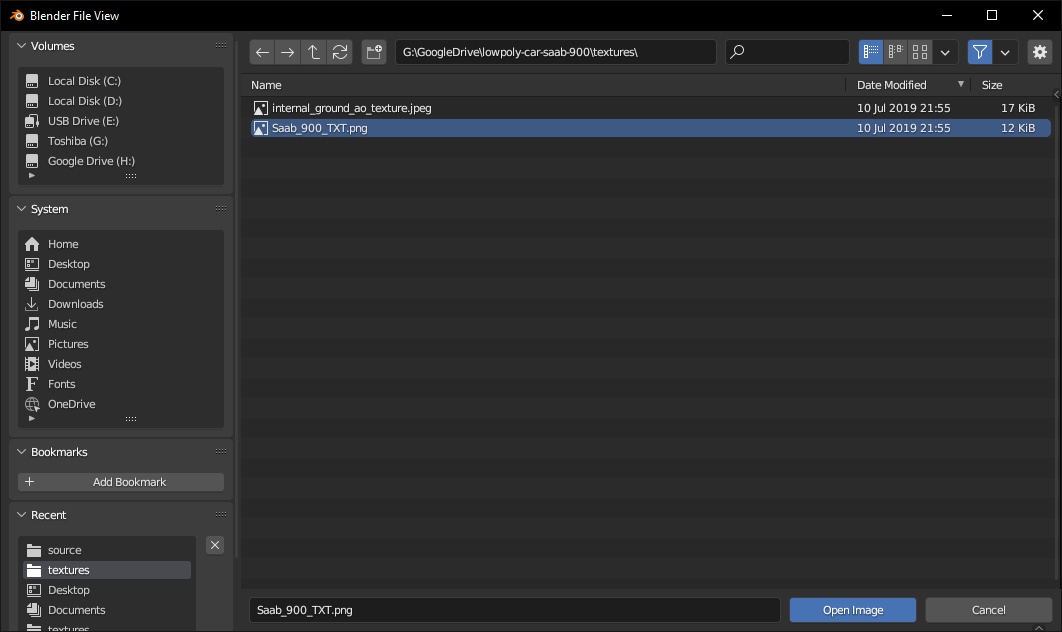
Great, the texture appeared. If you have any other maps besides Base Color, repeat the same operation, placing the cards in the appropriate slots

It remains to export the model and import it into the platform. Select File - Export - FBX
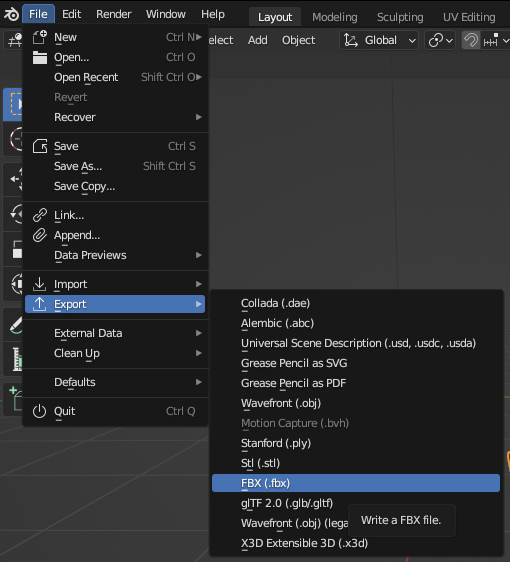
The export window opens. Select the folder and without changing any settings, click Export FBX
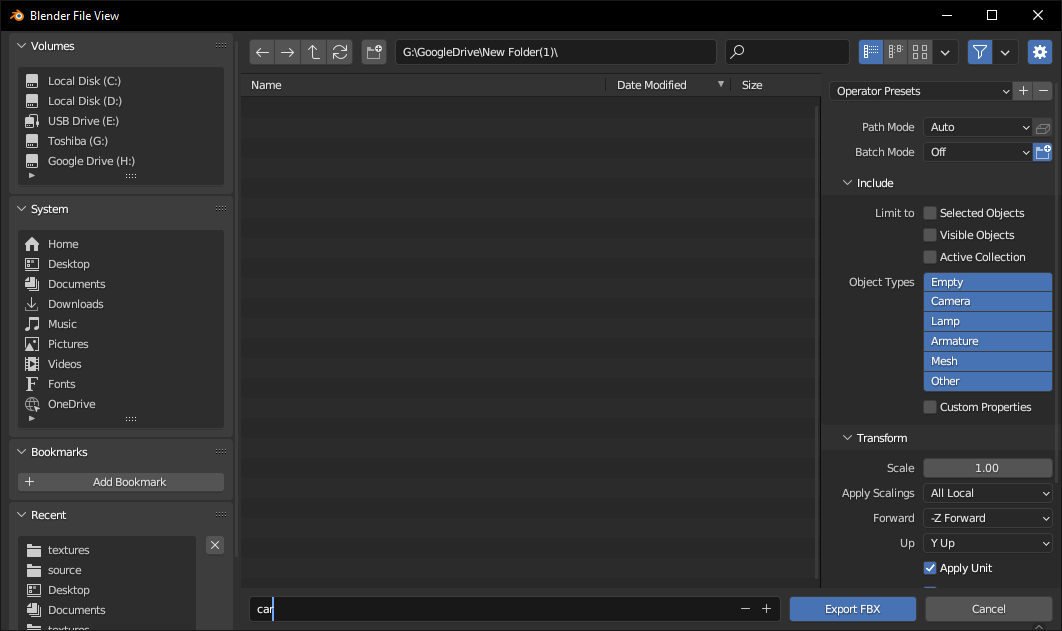
Now import the model into the platform. Drag and drop it like a normal resource. It should appear in the library in the platform
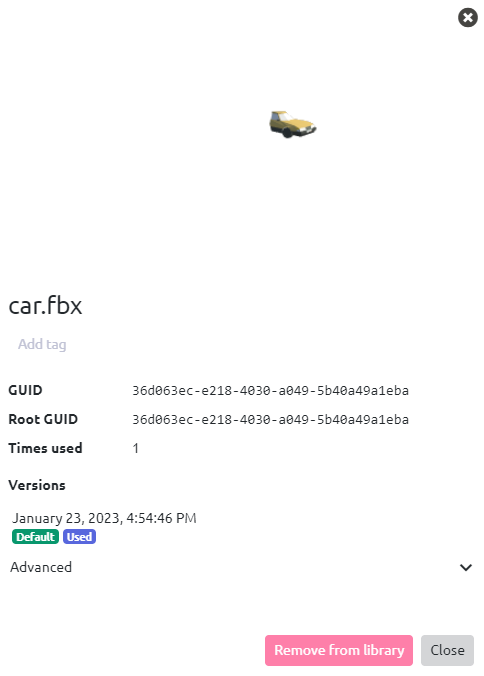
Let's check if everything is OK with the model on stage. Let's compare before and after

This method works with the .fbx и .obj formats