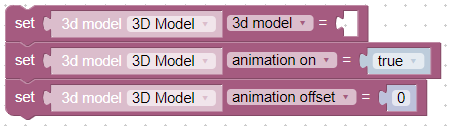After importing the 3D models will appear in the Desktop editor in the “Resources” tab. Learn more about downloading resources
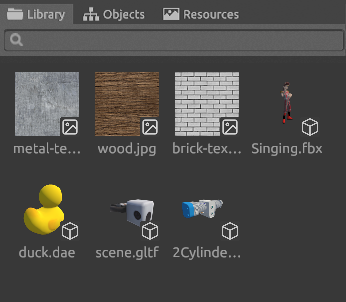
3D models are marked with a characteristic icon

Behaviors are defined for the model:
- Moving
- Interactivity
- Scaling
How to add a 3D model to the scene
- Simply drag the 3D model from the “Resources” tab to the scene
- First add a “3D Model” object to the scene, then assign a model to it
The animation, if any, will be pulled in automatically
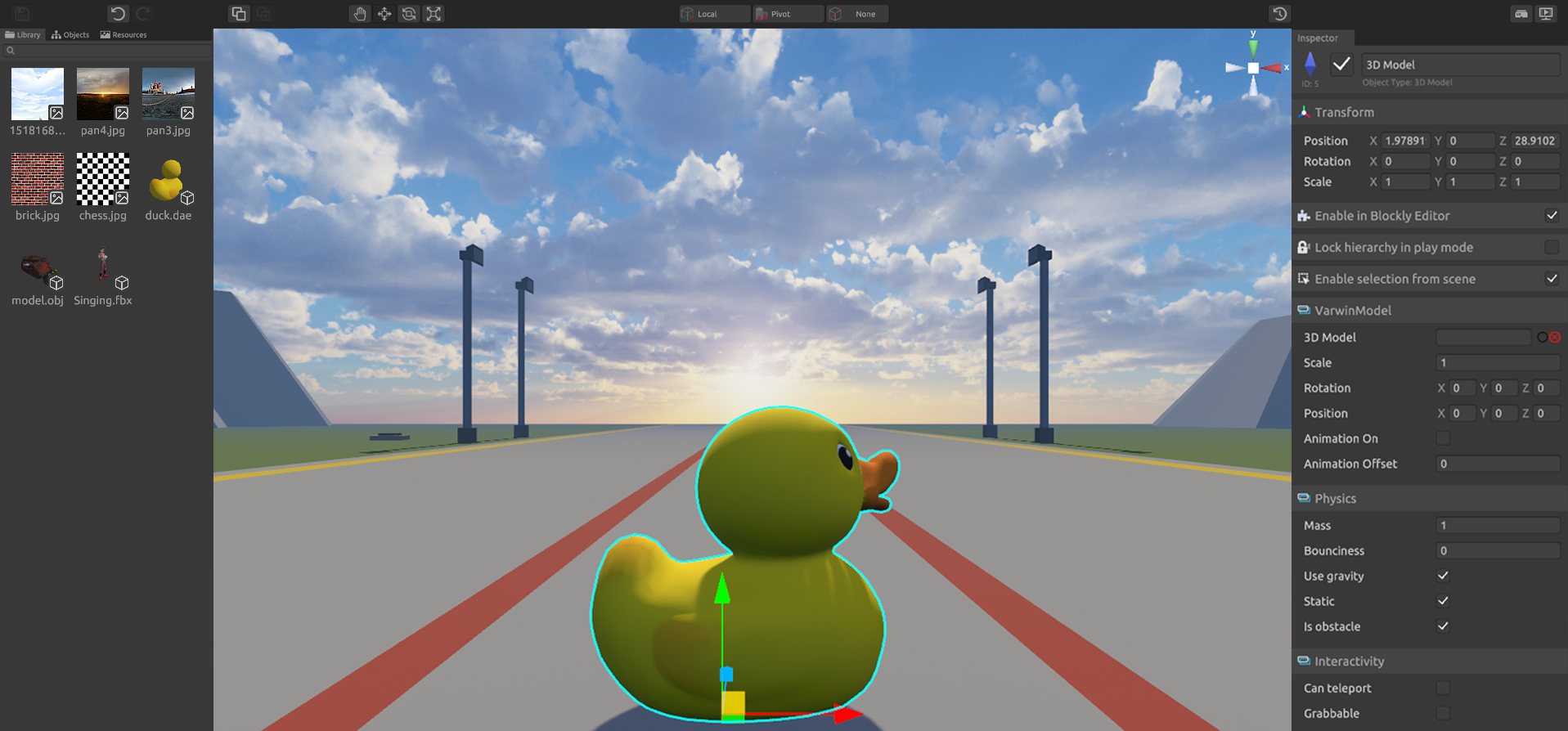
Model Properties
Model properties in the inspector.
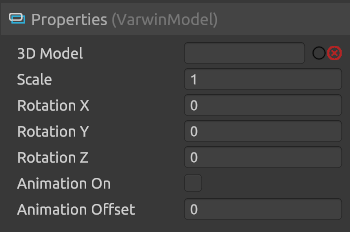
It is better to change the scale of the model in its properties - so it will scale evenly.
Rotation is duplicated because different 3d modeling packages have different axis orientations. Because of this, the model may "lie" when imported. Here you can adjust the orientation of the model so that at zero values of rotation in the parameters it "stands".
Model when imported.
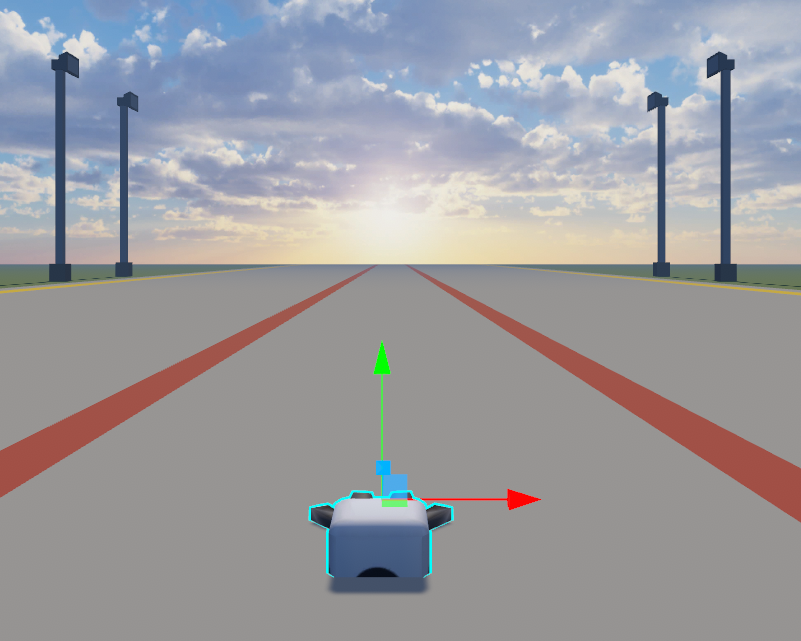
Model with corrected orientation - x: 90, y: 0, z: 0.

The animation shift can take values from 0 to 1, where 0 is the beginning of the animation (that is, no shift) and 1 is the end.
For some properties, the corresponding blocks are defined. For all "set" blocks there are paired "get" blocks.