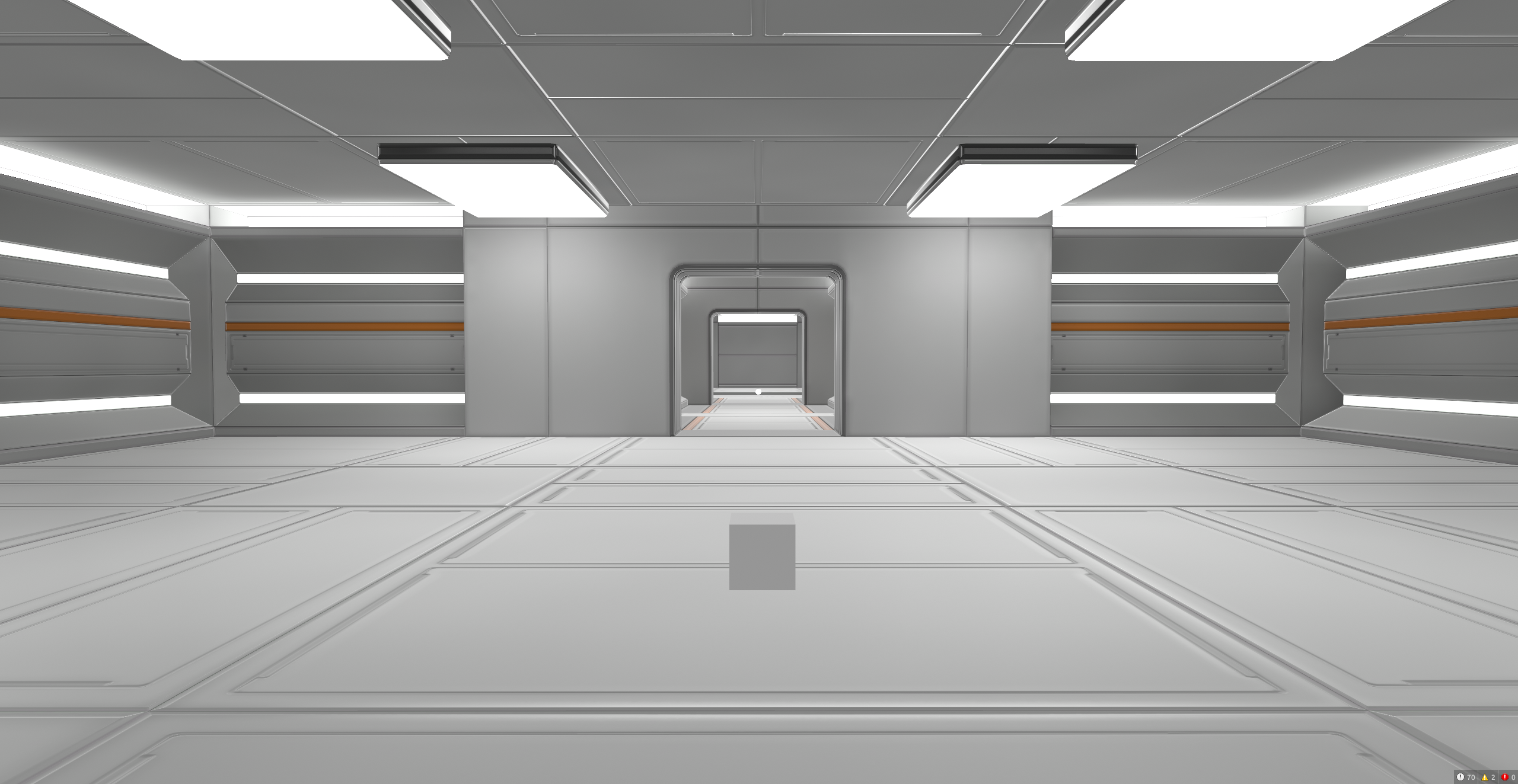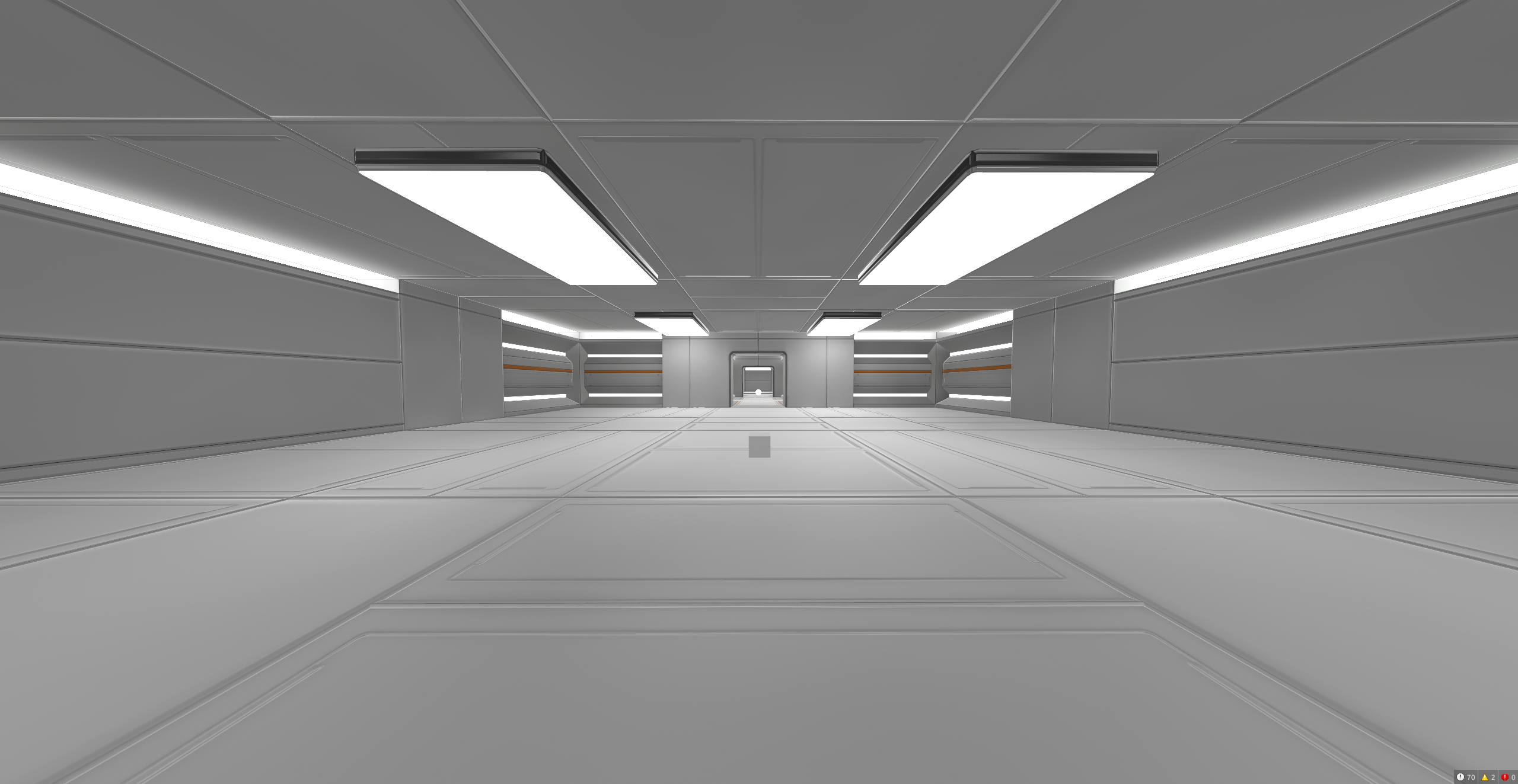The Varwin XRMS has built-in VR camera anti-aliasing to smoothly display the image on the screen while using a VR headset
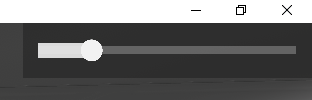
In addition to smoothing, you can adjust the viewing angle using the slider
The settings panel appears in two client modes:
- To display in Desktop mode, you must press the
Esc button and move the courses to the upper right corner. In Desktop mode, the ability to smooth camera movement is disabled - To display in VR mode, you need to wait for the project to load without wearing a helmet, just move the cursor to the upper right corner and adjust the camera shake and viewing angle as needed by the user
Examples of displaying the operation of the viewing angle at minimum, medium and maximum settings