Videorecorder
List of chapters
The Videorecorder object is used in various situations where it is necessary to capture the action taking place in the project scene. The user can create their own application for this object, whose main task is to record and save video in different encodings, with adjustable resolution and bitrate.

The Videorecorder object comes with the "Video Tools" object package.
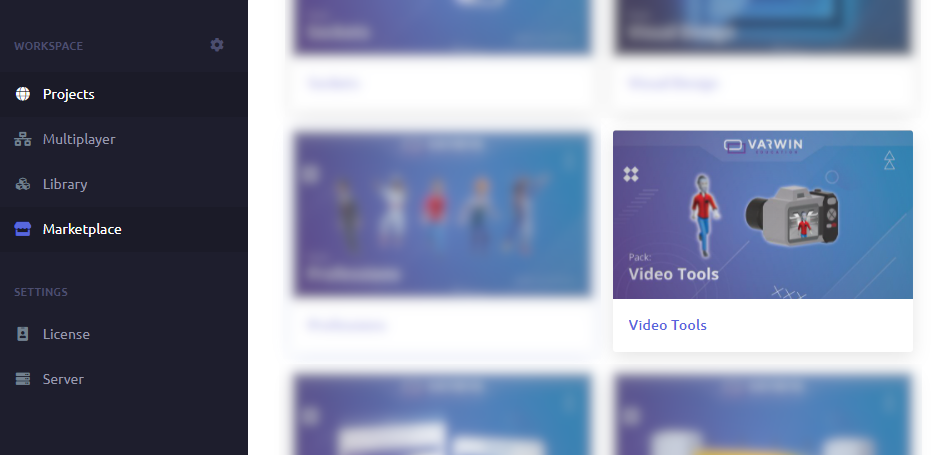
Properties in the inspector
This image shows a visualisation of the individual properties of the Videorecorder object. For more information about the Inspector window, see Getting to know the interface of 3D editor.
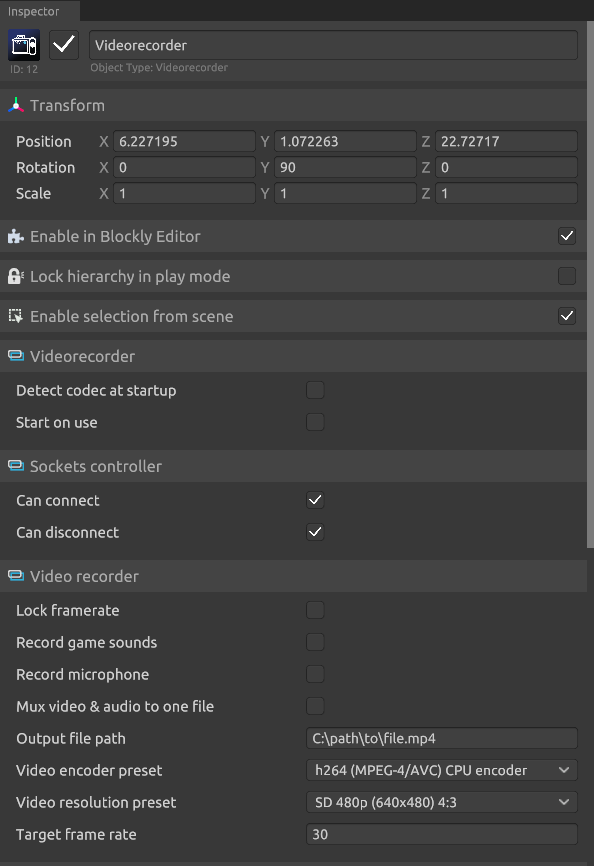
- The Detect codec at startup function automatically selects a video compression algorithm based on your computer's characteristics
- Start on use is responsible for activating/deactivating recording by touching an object in the project view.
This function will work if the "Can be used" interactivity property is enabled
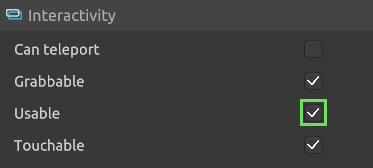
- The Socket Controller block is responsible for allowing the Videorecorder object to be attached to and detached from the "Camera Tripod" object in Project View Mode.
- Lock framerate is applicable in the case of low PC power and to achieve uniform final image quality.
- By enabling Record game sounds, the video recording will take into account the sound playing in the project at the time the video was recorded.
- Record microphone - takes into account the recording of sound from the user's microphone. By enabling these functions, the sound tracks will be saved as separate .wav files.
- In order to receive the recorded video and audio as a single file (multiplex), the Mux video & audio to one file function must be switched on.
- There is an option to Out path file. When specifying where to save the video file, stick to the standard Windows path format, where you can specify any file name and format instead of file.mp4.
- Video encoder preset must be chosen taking into account the video adapter and its power (Nvidia hardware acceleration is preferable for Nvidia video cards, and AMD hardware acceleration for AMD video cards).
- Video resolution preset supports the main horizontal formats and is responsible for the image quality of the video file (the higher the recording resolution, the more computer power is needed to record a high-quality video file).
- The higher the Target frame rate the smoother and less blurred the image is when capturing dynamic events (changing this setting requires sufficient performance from your device, we recommend using a value of up to 60 frames)
Restrictions on the use of the Videorecorder object:
- The maximum number of active recordings in Desktop Preview mode in hardware acceleration codec configuration is 3 Videorecorders objects on scene;
- The maximum number of active recordings in VR mode in hardware acceleration codec configuration is 1 Videorecorder object on scene;
- With software acceleration, the number of active cameras in a scene can vary depending on the individual characteristics and performance of the device.
Placing of the Videorecorder object on scene
In Scene Editor mode, by moving an object from the Library to the scene, you need to set the angle - positioning the object at the target shooting location. Ways of positioning an object on scene:
- position an object in the scene editor mode by moving
Mini screen on the subject shows the actual angle of view falling within the shooting area
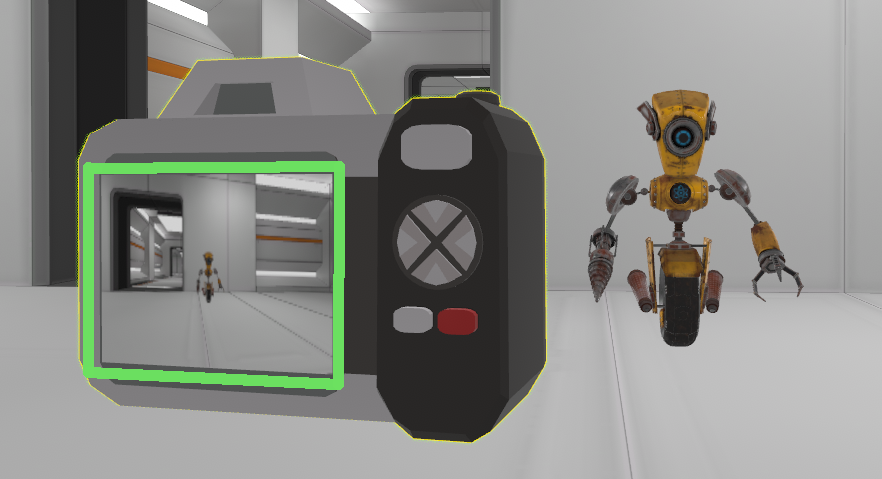
- in project view mode, fix the angle by placing the object on the auxiliary object "Camera tripod" or by picking up the Videorecorder object and moving around the scene with it - in case you want to capture a dynamic event)
- in logic editing mode, use the "do Videorecorder connect to ..." action logic block to connect the Videorecorder to the "Camera tripod" object

Blockly
Variables
These logic blocks can be used to change the preset properties and parameters of an object in the Inspector:
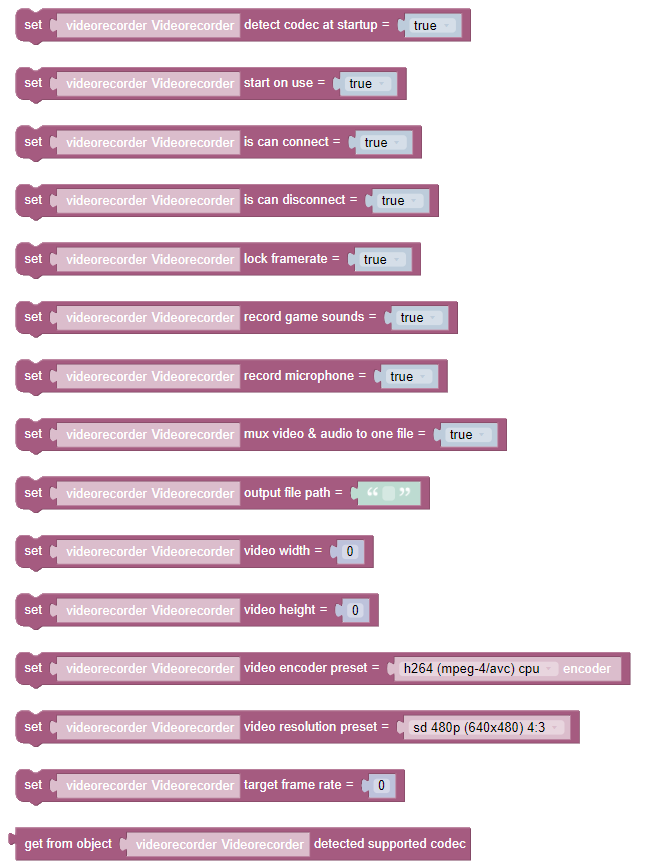
Logic
Logic blocks are applicable when conditions need to be set for a particular action to be reproduced:
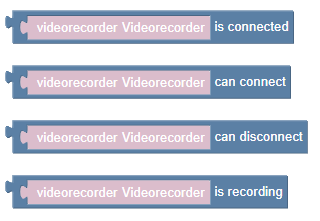
Actions
Attaching the Videorecorder to the "Camera Tripod" or other object that has a socket point for connection:

Applying this block disables the socket functionality, hence the Videorecorder object will be disconnected from the socket point object to connect:

These blocks are responsible for starting and stopping the video file recording:
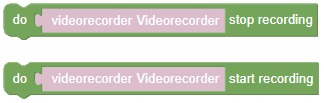
When using multiple Videorecorder objects in a scene at once, it is wise to detect the supported codec once with this block and apply it later to all target objects:

Events
Events for situations where the Videorecorder object interacts as a connectable socket point with the socket point object to connect:
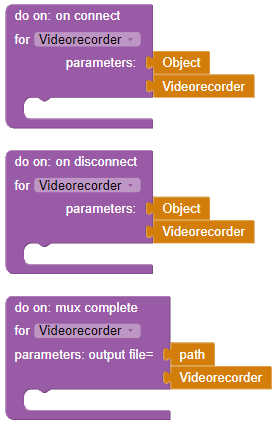
Events triggered by a specific status of the Videorecorder object:
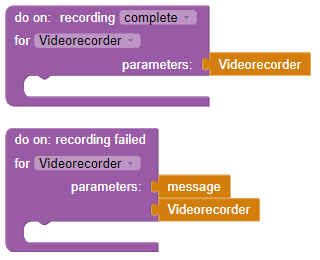
In addition to the specific behaviours, standard object behaviours are defined for the Videorecorder object.