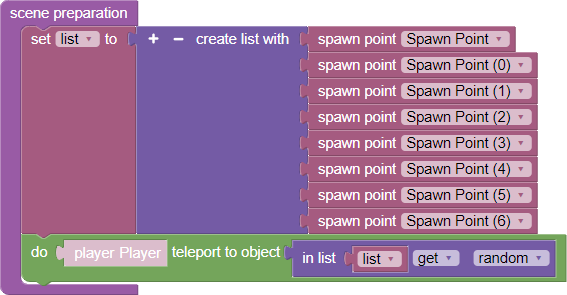Player spawn point (user-defined)
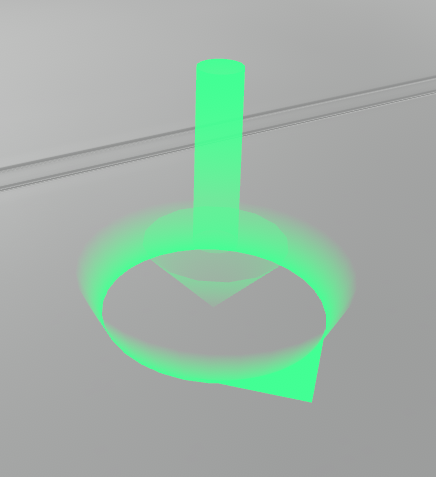
With the Green Player Appearance Point the user can redefine where the player appears on the stage
To do this, it is necessary to:
- Place a green dot on the stage - the direction of the arrow indicates the direction in which the player will look
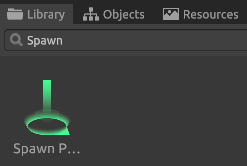
- Save the scene and in the Blockly logic editor teleport the player to the new point of appearance
Now the player will appear in a new point when starting the scene
There can be an infinite number of additional player appearance points. These points must be explicitly defined in the logic editor (see the above construction), but they can also be overridden dynamically, e.g. at the moment the button is pressed
Random Point of Appearance
The user can set the appearance point on the stage randomly. To do this, he must additionally place several green Player Appearance Points on the stage
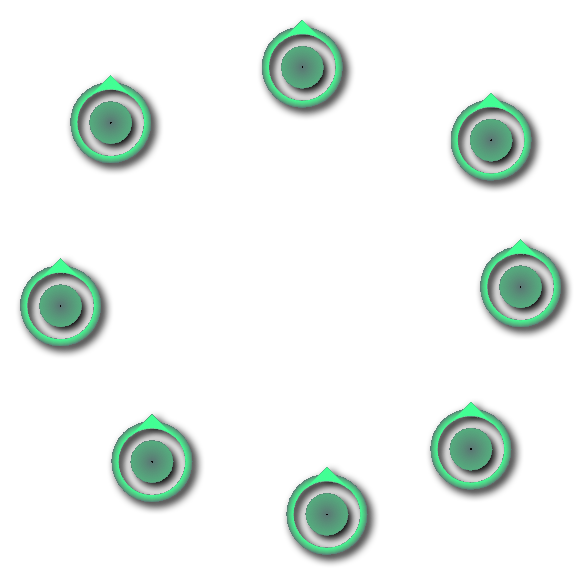
And configure the Blockly logic accordingly
To do that, at the moment of scene preparation, create a variable, containing an array of player appearing points located on the scene. After that, for the player object perform the teleport to… function and set the block in the “variable” list to “arbitrary” as the required object. Done, run the project and check that the logic works. Each restart of the scene will call this event and select a random appearance point from the list for the player