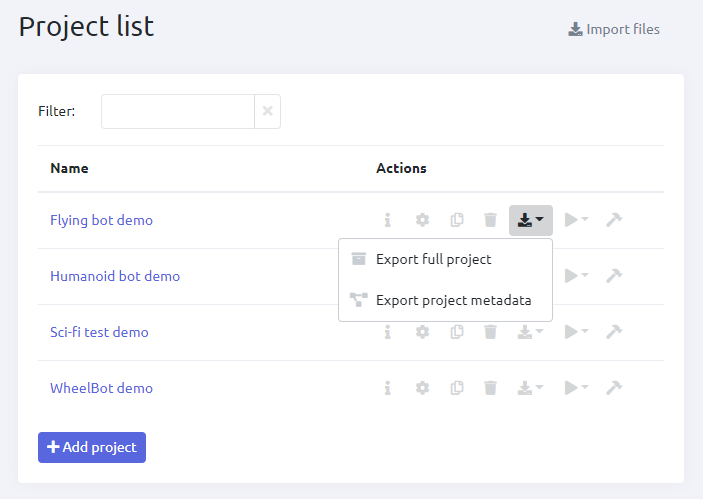Import
The platform user can import:
- objects
- scene templates
- projects
- project metadata
- Varwin package
To import:
- Go to one of the library sections, or the projects section
- Select the files to load on your computer, or simply drag and drop them into the application
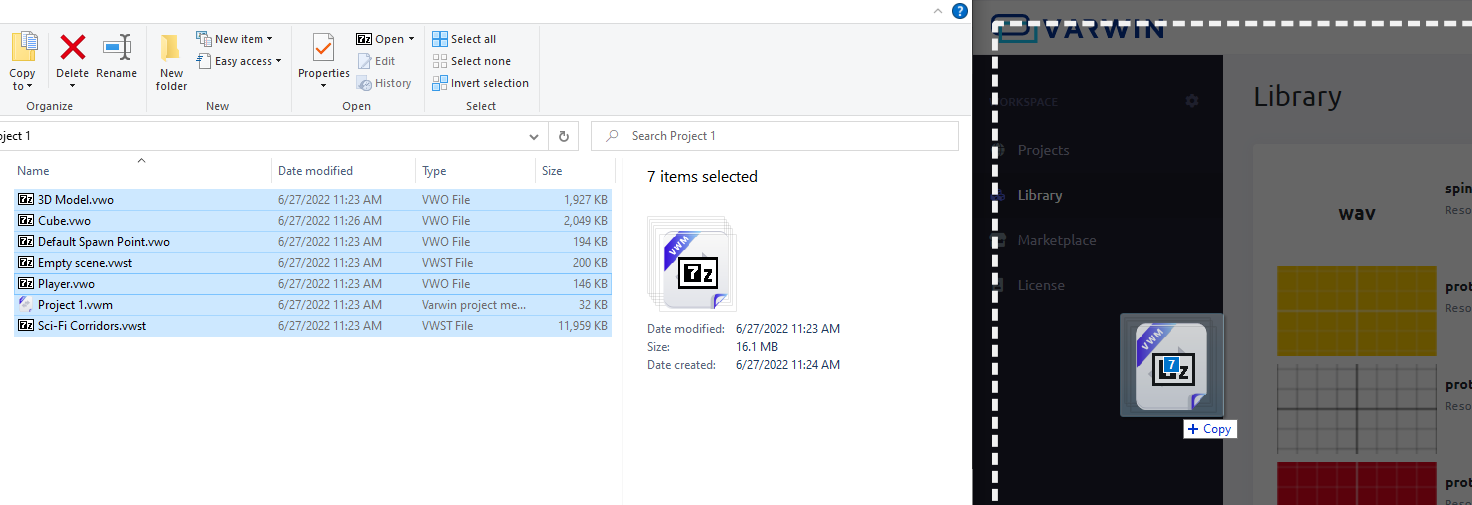
- After loading the scene objects/templates, you can add tags to them to make it easier to find them in the library
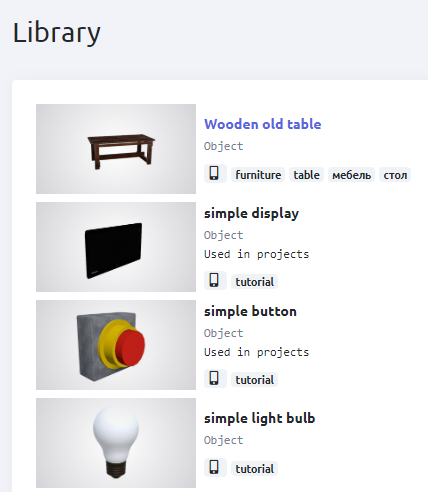
Importing resources
Resources are files that are not specific to the Varwin platform
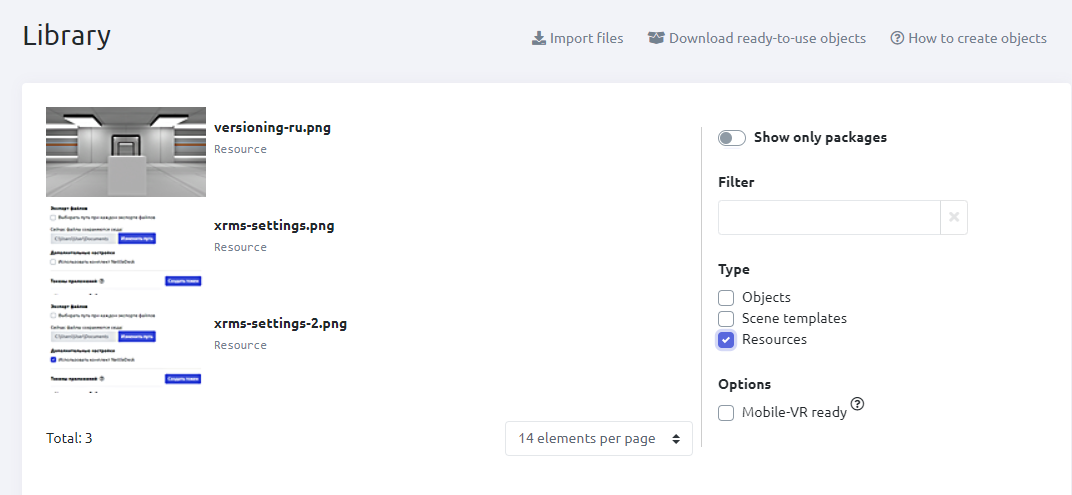
In version 0.13.* you can upload images and 3D models.
Acceptable image formats are:
Allowed 3D model formats:
To import assets:
- Go to one of the Library sections, or the Projects section
- Select the files to download to your computer, or simply drag them into the application
- You can upload different types of files at the same time
- You can upload a whole folder
- You can upload zip archives with attached files
- 3D model path can only contain Latin letters, numbers and special characters. The model path refers to the absolute path along with the model name (C:\varwin\models\duck.fbx).
- When loading 3D models, you need to load only the file with the model. Textures and animations will be loaded automatically. When loading the whole folder, the textures will be loaded as image resources.
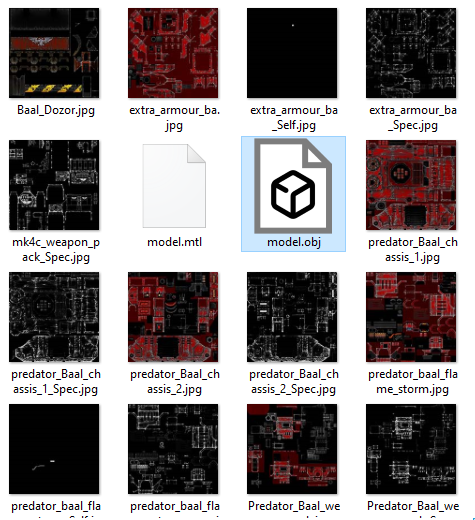
Export
The platform user can export:
- the entire project
- project metadata
To export:
- Go to the Projects section
- Next to the project you are interested in, select "Export" in the action list