FAQ: VR Headset Troubleshooting
Problems running VR on a PC
VR client does not start
- Check the suitability of your VR equipment and PC system requirements
- Reinstall the VR client
VR client started, but the helmet has a black screen
- For the equipment
- Windows Mixed Reality: check the instructions for your equipment
- HTC Vive: check that the base stations are switched on and you are within their coverage area
- Restart Steam VR
- Restart the PC
- Check if other VR applications are running on this hardware
- If yes - contact Varwin support support@varwin.com support@varwin.com
- If not, contact the support team of the equipment manufacturer
The VR client has started but nothing happens
If the laptop system has an integrated graphics card selected by default, the platform will launch the VR-client, but will not allow you to work in it. The user will see an error in VR

In this case, you need to switch to a discrete graphics card:
- Right-click on your Windows desktop, then click NVIDIA Control Panel from the context menu
- Click on an item from the left menu "Manage 3D settings"
- Select the "Global Settings" tab on the right, select "High-performance processor NVIDIA"
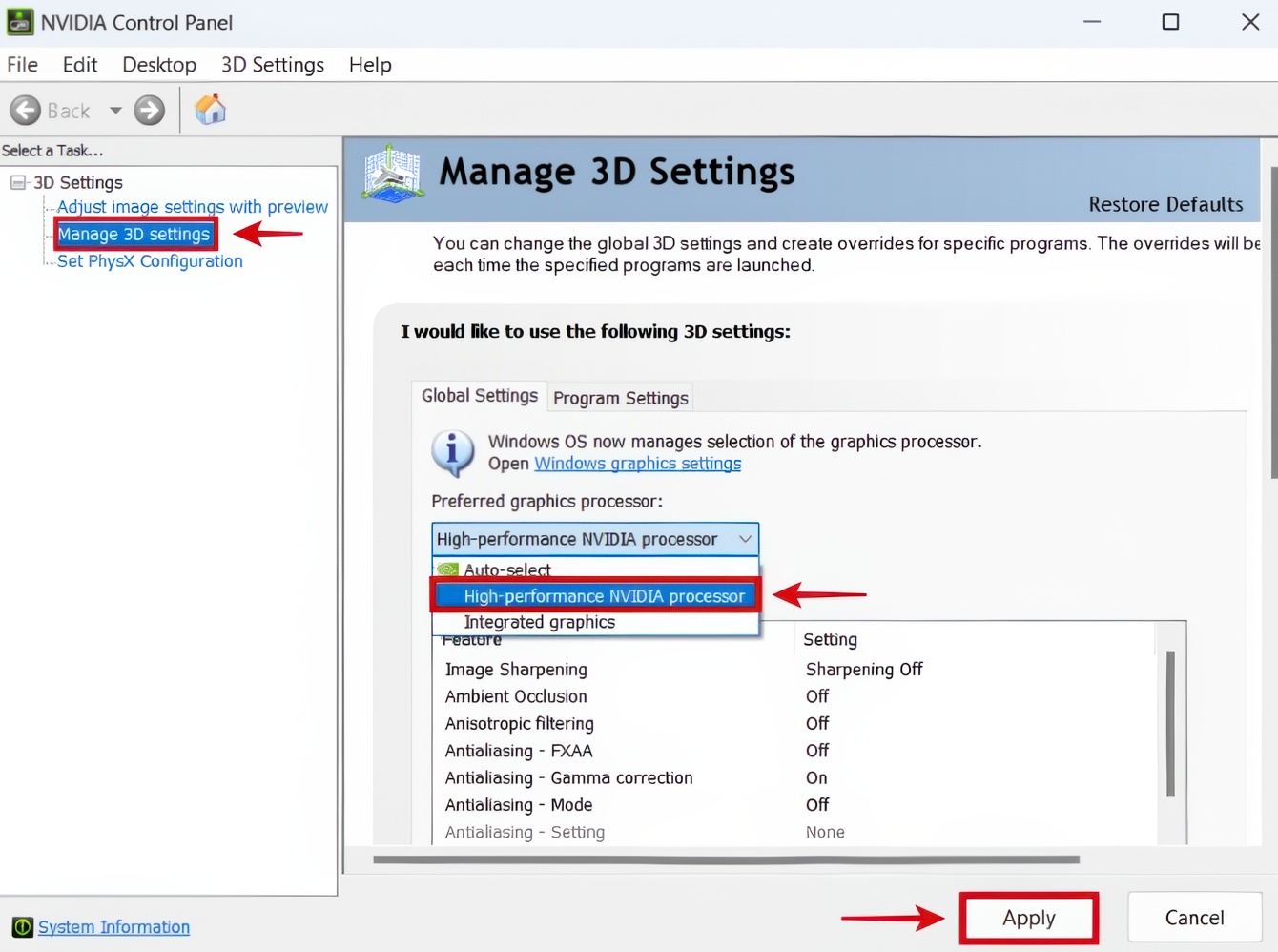
Controllers are not displayed
- Check that the controllers are charged and switched on
- Restart Steam VR
- Restart the project
Controllers are displayed but not correctly defined
Press Esc > Settings> Controller Emulation and select from the list of controllers for the appropriate headset
Controllers are displayed in an incorrect location
- Move the controllers and the helmet.
- Restart the VR client
- Restart Steam VR
- Restart the PC
- Recalibrate the helmet (refer to the instructions for your equipment)
Incorrect floor or horizon level
Move the controllers and the helmet.
Restart the VR client
Restart Steam VR
- Recalibrate the helmet (refer to the instructions for your equipment)
- Outside of virtual reality, open the "Mixed Reality Portal" (it usually runs concurrently with Varwin's VR client)
- Press the "Menu" button (three lines on the top left)
- Select "Set up Room Boundary" (Run Setup or Set up Room Boundary in the English interface)
- Follow these instructions to reconfigure your helmet
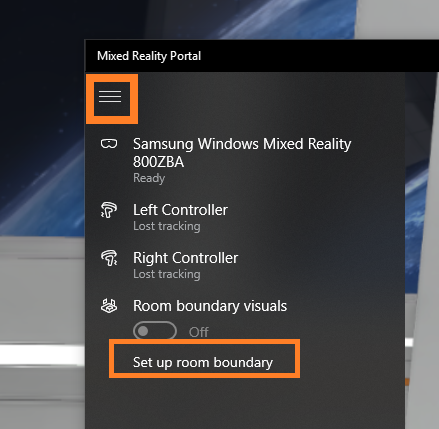
- In virtual reality, enter the "Mixed Reality Portal". To do this, press the "System" (Windows) button on the controller, then the virtual "Home" button
- Go to "All Apps"
- Start the application «Room adjustment or floor adjustment»
- Click on the human icon that appears
- Follow the following instructions to adjust the floor height
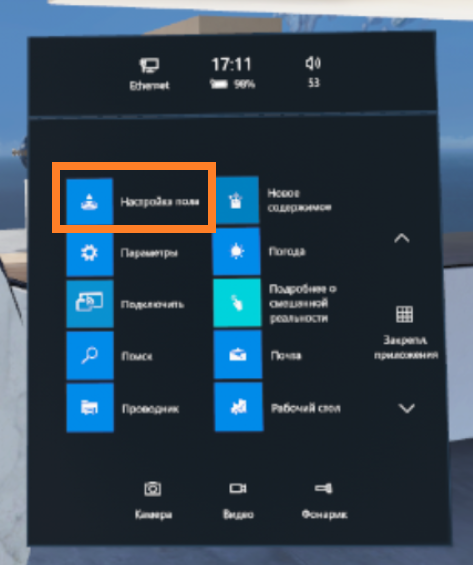
- Restart the PC
Problems running VR on a mobile helmet without a PC
Mobile Client crashes when launching the application, what are the possible causes?
The article is in development
Can't connect to the server on the mobile client
Check that the mobile headset and the computer hosting the XRMS are on the same internet network
Can I open a project in a VR helmet without an internet connection?
Yes, you can open a project for viewing in VR in the mobile client. You don't need internet for this, you just need to have the helmet and PC on the same local network
Can I open a project in a VR helmet without connecting to a PC?
Yes, you can open a project for viewing in VR in the mobile client. To do this, you need to download the project to Local (saved) beforehand and then run it from the Saved tab inside the Varwin mobile client
Where can I find a mobile client for each helmet?
A list of all supported mobile headsets and links to the corresponding mobile client can be found on the version page