Open the "Projects" section. Select a project.
Click "Add Scene". Give it a name and choose a scene template - a location in which objects will be placed.
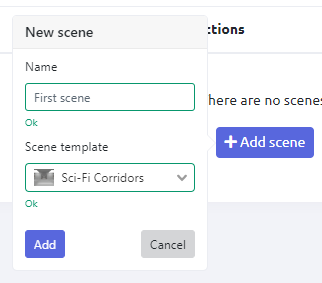
You have created a project with a single scene. The scene currently contains no objects or logic, but the project is ready to be viewed and assembled.
Learn more about editing a scene.
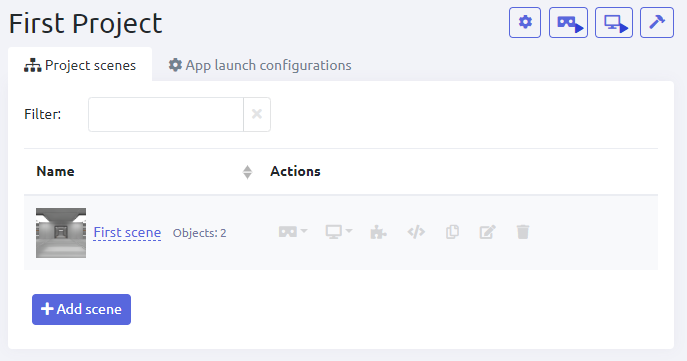
Duplicating scenes between projects
Copying finished scenes from other projects saves time when it is necessary to implement an identical or similar scene in another project. When copying, the content of the scene and the Blockly logic are fully retained.
In order to copy a scene from one project to another, it is necessary to enter the project and from which the scene will be copied, select the scene, click on the appropriate icon next to the scene preview and select the project to which you want to copy the selected scene.
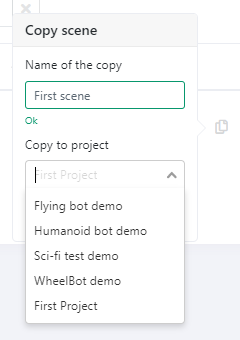
After that, the copied scene will appear in your project.